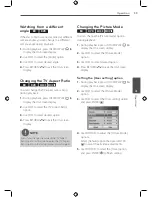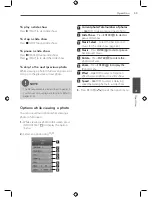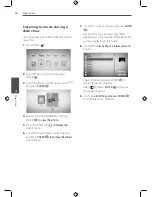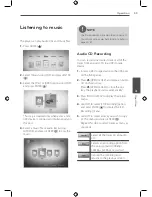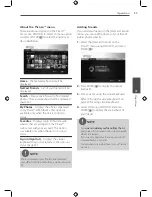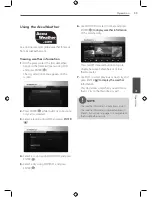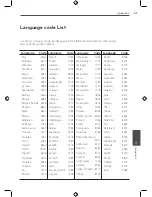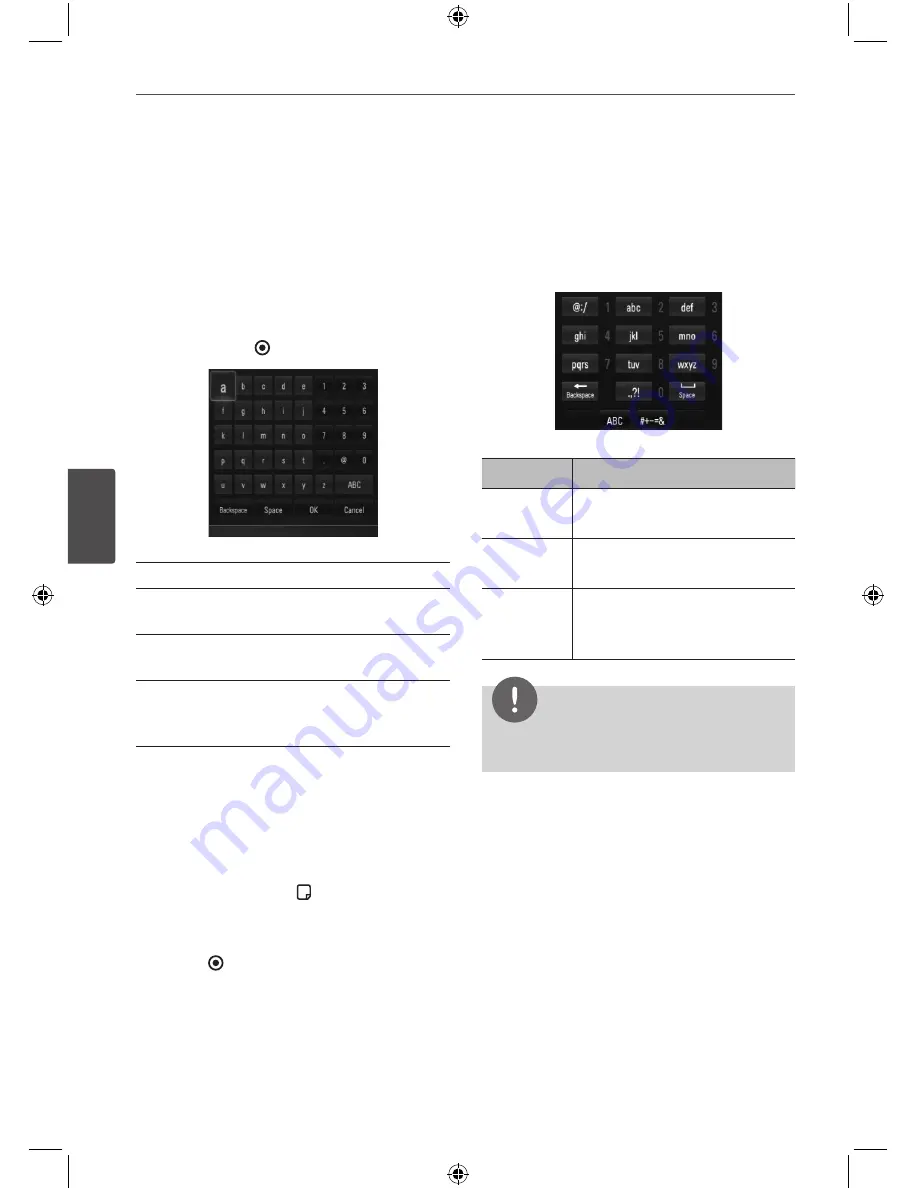
0
Operation
Oper
ation
4
Using the virtual keyboard
On the virtual keyboard, there are two input
modes for the entering a character. Press
the yellow (Y) coloured button to toggle the
display between keyboard mode and keypad
mode.
Keyboard Mode
Use
U
/
u
/
I
/
i
to select a letter on the screen,
and press ENTER ( ) to confirm your selection.
[Cancel] –
Returns to the previous screen.
[Space] –
Inserts a space at the cursor
position.
[Backspace] –
Deletes the previous character
at the cursor position.
[ABC / abc / #+-=&] –
Changes the virtual
keyboard settings to capital letters, small
letters or symbols.
Press CLEAR to clear all entered characters.
To enter a letter with an accent mark:
1.
Select a letter using
U
/
u
/
I
/
i
on the virtual
key board.
2.
Press INFO/DISPLAY ( ) to display the
extended character set.
3.
Use
I
/
i
to select a character then press
ENTER ( ).
Available languages to enter on the keyboard
mode are as follows: English, Spanish, Italian,
French, German, Dutch, Portuguese, Swedish,
Polish and Czech.
Keypad Mode
This mode allows you to enter letters by
pressing the buttons on the remote control.
Press the buttons with the required letter once,
twice, three or four times until the letter is
displayed.
Button
Operation
CLEAR
Deletes the previous character
at the cursor position.
REPEAT
Inserts a space at the cursor
position.
m
/
M
Changes the character set of
the remote control (#+-=&,
123, ABC or abc)
NOTE
The keypad mode is available only in the
[YouTube™] and [Picasa™ Web Albums] features.