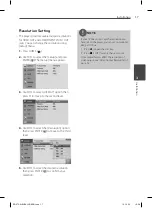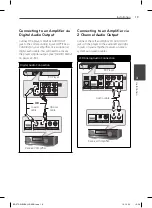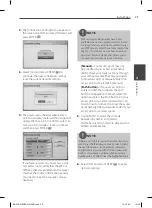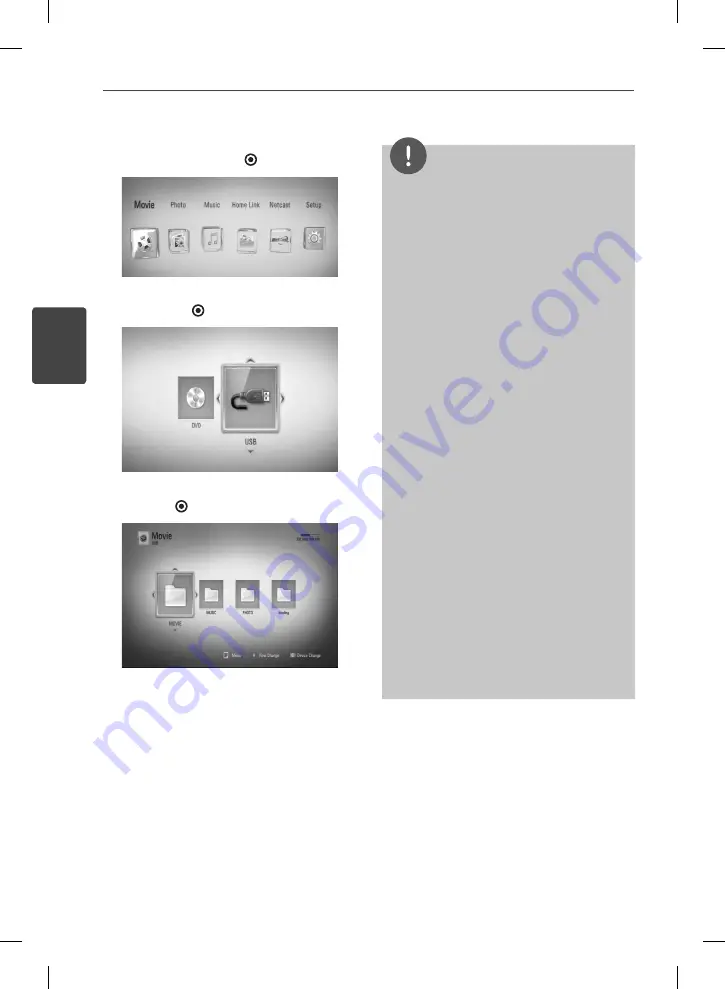
26
Installation
Installation
3
3.
Select [Movie], [Photo] or [Music] using
I
/
i
, and press ENTER ( ).
4.
Select the [USB] option using
I
/
i
, and
press ENTER ( ).
5.
Select a fi le using
U
/
u
/
I
/
i
, and press PLAY
or ENTER ( ) to play the fi le.
6.
Withdraw the USB device carefully.
NOTE
• This player supports USB fl ash drive/external
HDD formatted in FAT16, FAT32 and NTFS when
accessing fi les (music, photo, movie). However,
for BD-LIVE and Audio CD recording, only FAT16
and FAT32 formats are supported. Use the USB
fl ash drive/external HDD formatted in either
FAT16 or FAT32 when using BD-LIVE and Audio
CD recording.
• The USB device can be used for the local storage
for enjoying BD-LIVE discs with Internet.
• This unit can support up to 4 partitions of the
USB device.
• Do not extract the USB device during operation
(play, etc.).
• A USB device which requires additional program
installation when you have connected it to a
computer, is not supported.
• USB device: USB device that supports USB1.1
and USB2.0.
• Movie, music and photo fi les can be played.
For details of operations on each fi le, refer to
relevant pages.
• Regular back up is recommended to prevent
data loss.
• If you use a USB extension cable, USB HUB or
USB Multi-reader, the USB device may not be
recognized.
• Some USB device may not work with this unit.
• Digital camera and mobile phone are not
supported.
• USB Port of the unit cannot be connected to PC.
The unit cannot be used as a storage device.
BD572-N-BUSALLK-ENG.indd 26
BD572-N-BUSALLK-ENG.indd 26
10. 10. 20
10:28
10. 10. 20
10:28
Summary of Contents for BD570
Page 2: ...BD572 N BUSALLK ENG indd 2 BD572 N BUSALLK ENG indd 2 10 10 20 10 28 10 10 20 10 28 ...
Page 97: ...BD572 N BUSALLK ENG indd 97 BD572 N BUSALLK ENG indd 97 10 10 20 10 28 10 10 20 10 28 ...
Page 98: ...BD572 N BUSALLK ENG indd 98 BD572 N BUSALLK ENG indd 98 10 10 20 10 28 10 10 20 10 28 ...