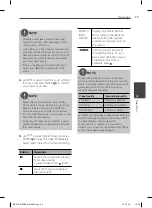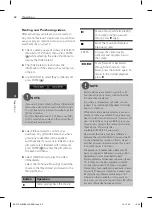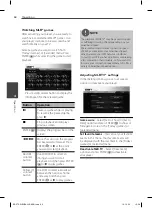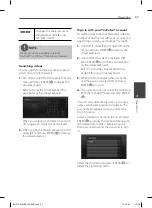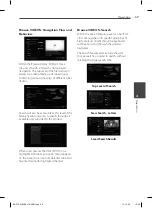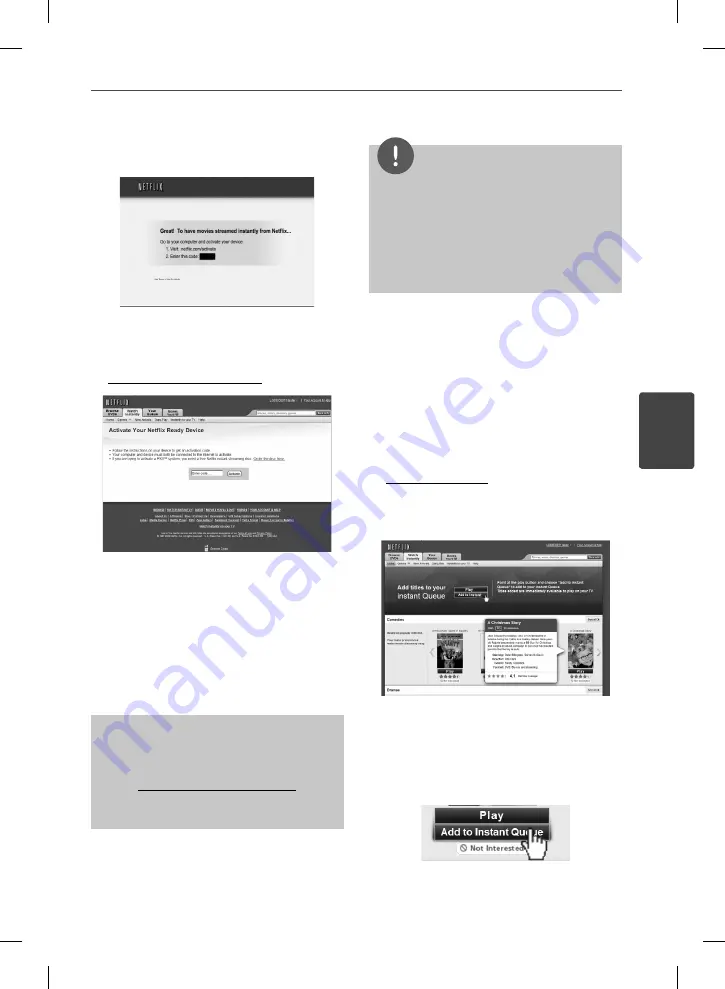
55
Operation
Operation
4
3.
Follow the on-screen instruction until you
see an activation code.
The activation code appears on the screen.
Note the activation code.
4.
On your computer, visit:
www.netfl ix.com/activate
You need to log into your account.
5.
Enter the activation code, and click
[Activate] icon.
After you activate your player, you’re ready
to add movies & TV episodes to your instant
Queue. You can then use your player’s
remote to browse your instant Queue and
to select and watch titles on your TV.
For questions regarding the Netfl ix
service please visit:
www.netfl ix.com/help
or call 1-866-579-7113
NOTE
• If a newer software is needed, a software update
screen will automatically appear when you
select [Netflix] from the NetCast menu. For
details on software updates, see page 85-86.
• You can deactivate streaming from Netfl ix to
your player using [Deactivate Netfl ix] option on
the setup menu (page 32).
Filling your instant Queue from the
Netfl ix web site
Add and manage the movies & TV episodes in
your instant Queue from the Netfl ix web site.
Your instant Queue also appears on your TV via
your player, so your selections are available to
watch anytime.
1.
On your computer, visit:
www.netfl ix.com
You need to log into your account.
2.
Click [Watch Instantly] tab.
3.
Find a movie or TV episode you want to
watch, and mouse over the [Play] icon to
reveal additional option.
4.
Click [Add to Instant Queue] to add to your
Queue.
BD572-N-BUSALLK-ENG.indd 55
BD572-N-BUSALLK-ENG.indd 55
10. 10. 20
10:28
10. 10. 20
10:28
Summary of Contents for BD570
Page 2: ...BD572 N BUSALLK ENG indd 2 BD572 N BUSALLK ENG indd 2 10 10 20 10 28 10 10 20 10 28 ...
Page 97: ...BD572 N BUSALLK ENG indd 97 BD572 N BUSALLK ENG indd 97 10 10 20 10 28 10 10 20 10 28 ...
Page 98: ...BD572 N BUSALLK ENG indd 98 BD572 N BUSALLK ENG indd 98 10 10 20 10 28 10 10 20 10 28 ...