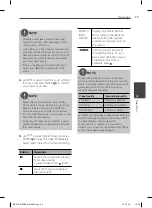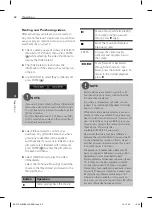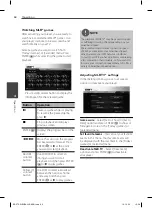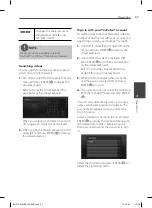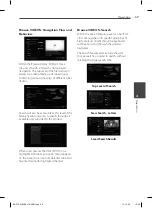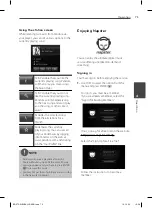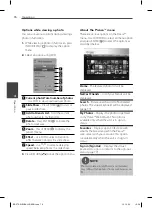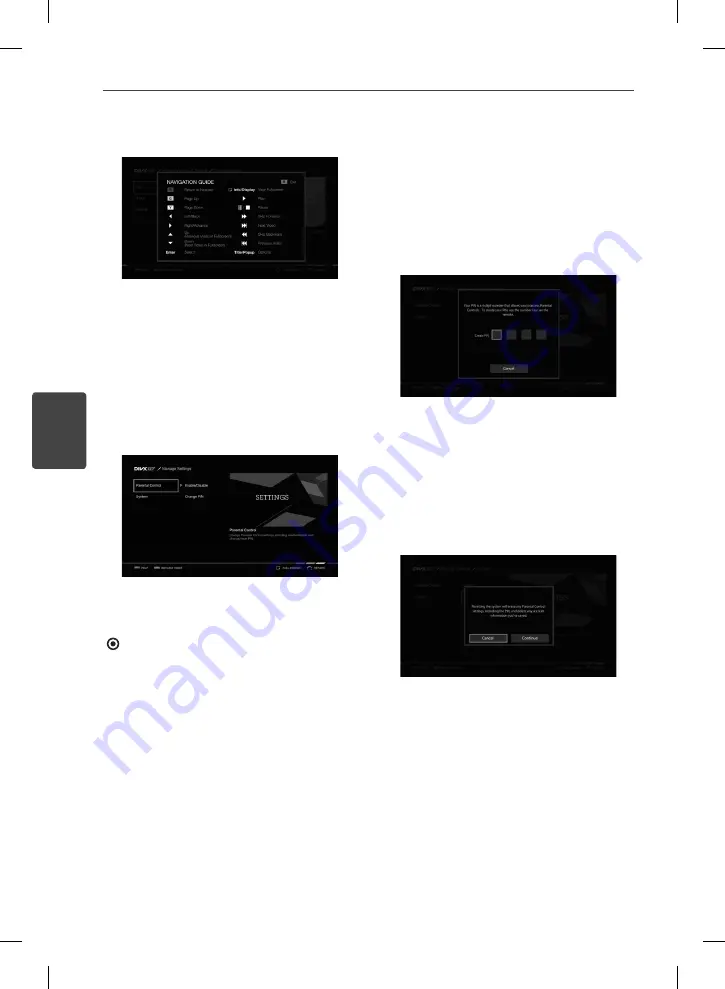
70
Operation
Operation
4
Browse VIDEOS: Help
At any point in navigation, users can access a
Help screen. As indicated screen above, the
RED button on the remote present the Help
screen.
Once a user has accessed the Help screen, the
RED button toggles the help screen and the
previous viewing.
Manage Settings
On this service menu, users can access and
change product settings. Use
I
/
i
to navigate
the settings hierarchy, and then press ENTER
( ) to access [Manage Settings] screen.
By entering this feature of the product, users
can access to ‘Version Information’, ‘Reset
to Factory Default’, and ‘Parental Control
Management’.
Parental Control
– Change Parental Control
settings including Enable/Disable and Create/
Change PIN.
Enable/Disable – This menu is used for
enabling a user to access Parental Control.
Create/Change PIN – A 4-digit PIN number
allows you to access Parental Controls.
Input 4-digit PIN number by using the number
keys on the remote.
System
– Performs system related tasks.
About – Be shown information about
DivX TV™.
System Reset – By entering this feature to reset
settings to its factory default value.
Location – Enter your ZIP code, thereby setting
your system location.
BD572-N-BUSALLK-ENG.indd 70
BD572-N-BUSALLK-ENG.indd 70
10. 10. 20
10:28
10. 10. 20
10:28
Summary of Contents for BD570
Page 2: ...BD572 N BUSALLK ENG indd 2 BD572 N BUSALLK ENG indd 2 10 10 20 10 28 10 10 20 10 28 ...
Page 97: ...BD572 N BUSALLK ENG indd 97 BD572 N BUSALLK ENG indd 97 10 10 20 10 28 10 10 20 10 28 ...
Page 98: ...BD572 N BUSALLK ENG indd 98 BD572 N BUSALLK ENG indd 98 10 10 20 10 28 10 10 20 10 28 ...