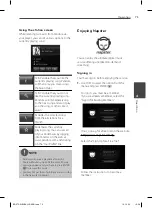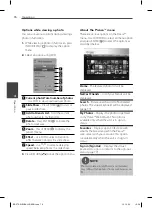85
Appendix
Appendix
7
Network Software
Update
Network update notifi cation
From time to time, performance improvements
and/or additional features or services may be
made available to units that are connected to
a broadband home network. If there is new
software available and the unit is connected
to a broadband home network, the player will
inform you about the update as follows.
Option 1:
1.
The update menu will appear on the screen
when you turn on the player.
2.
Use
I
/
i
to select a desired option and then
press ENTER ( ).
[OK]
Starts the software update.
[Cancel]
Exits the update menu and displays it next
booting.
[Hide]
Exits the update menu and it does not
appear until next software is uploaded in
the update server.
Option 2:
If the software update is available from the
update server, the “Update” icon appears at
the bottom of the Home menu. Press blue (B)
colored button to start the update procedure.
Software Update
You can update the player using the latest
software to enhance the products operation
and/or add new features. You can update the
software by connecting the unit directly to the
software update server.
CAUTION
• Before updating the software in your player,
remove any disc and USB Device from the player.
• Before updating the software in your player, turn
the player off and then turn it back on.
• During the software update procedure, do
not turn off the player or disconnect AC
power, or do not press any button.
• If you cancel the update, turn off the power and
turn it on for stable performance.
• This unit cannot be updated to previous
software version.
1.
Check the network connection and settings
(page 20-25).
2.
Select [Software] option in the [Setup]
menu then press ENTER ( ).
3.
Select [Update] option, and press ENTER
( ).
The player will check for the newest update.
BD572-N-BUSALLK-ENG.indd 85
BD572-N-BUSALLK-ENG.indd 85
10. 10. 20
10:28
10. 10. 20
10:28
Summary of Contents for BD570
Page 2: ...BD572 N BUSALLK ENG indd 2 BD572 N BUSALLK ENG indd 2 10 10 20 10 28 10 10 20 10 28 ...
Page 97: ...BD572 N BUSALLK ENG indd 97 BD572 N BUSALLK ENG indd 97 10 10 20 10 28 10 10 20 10 28 ...
Page 98: ...BD572 N BUSALLK ENG indd 98 BD572 N BUSALLK ENG indd 98 10 10 20 10 28 10 10 20 10 28 ...