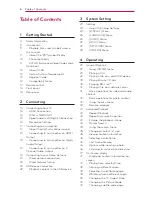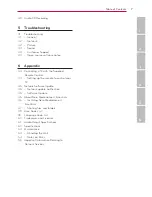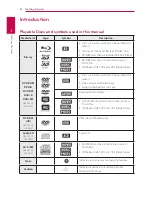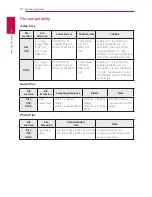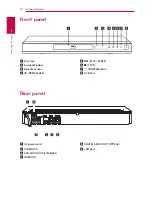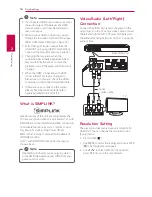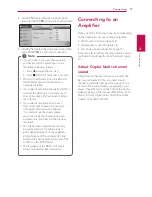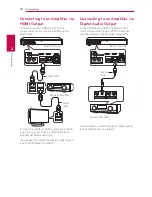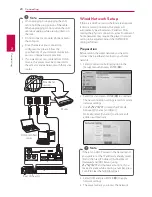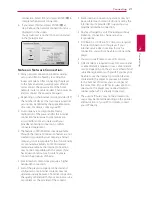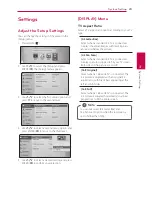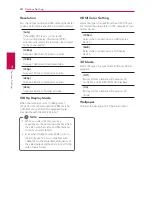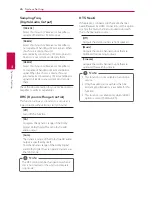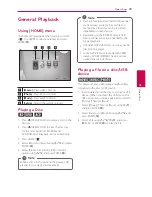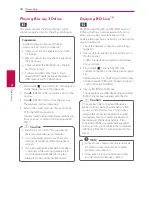Connecting
20
C
onnecting
2
y
When plugging or unplugging the LAN
cable, hold the plug portion of the cable.
When unplugging, do not pull on the LAN
cable but unplug while pressing down on
the lock.
y
Do not connect a modular phone cable to
the LAN port.
y
Since there are various connection
configurations, please follow the
specifications of your telecommunication
carrier or internet service provider.
y
If you want to access content from DLNA
servers, this player must be connected to
the same local area network with them via a
router.
,
Note
Rear of the unit
Router
Broadband
service
DLNA certified
server
Wired Network Setup
If there is a DHCP server on the local area network
(LAN) via wired connection, this player will
automatically be allocated an IP address. After
making the physical connection, a small number of
home networks may require the player’s network
setting to be adjusted. Adjust the [NETWORK]
setting as follows.
Preparation
Before setting the wired network, you need to
connect the broadband internet to your home
network.
1. Select [Connection Setting] option in the
[Setup] menu then press ENTER (
b
).
2. Select [Yes] and press ENTER (
b
) to continue.
The new connection settings reset the current
network settings.
3. Use
W/S/A/D
to select the IP mode
between [Dynamic] and [Static].
Normally, select [Dynamic] to allocate an IP
address automatically.
If there is no DHCP server on the network and
you want to set the IP address manually, select
[Static] then set [IP Address], [Subnet Mask],
[Gateway] and [DNS Server] using
W/S/A/D
and numerical buttons. If you
make a mistake while entering a number, press
CLEAR to clear the highlighted part.
,
Note
4. Select [OK] and press ENTER (
b
) to apply
network settings.
5. The player will ask you to test the network