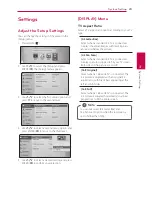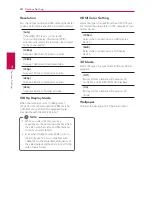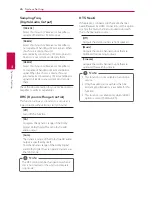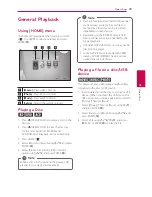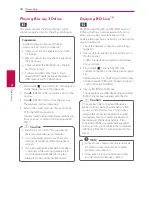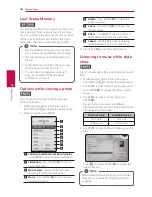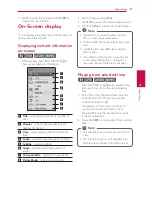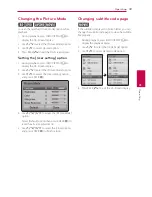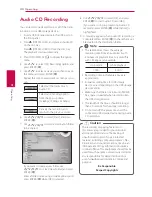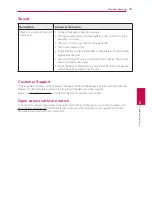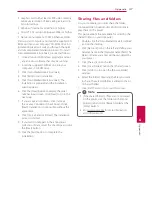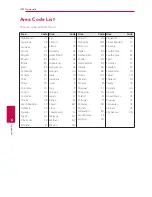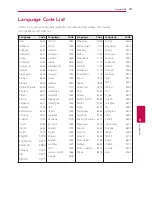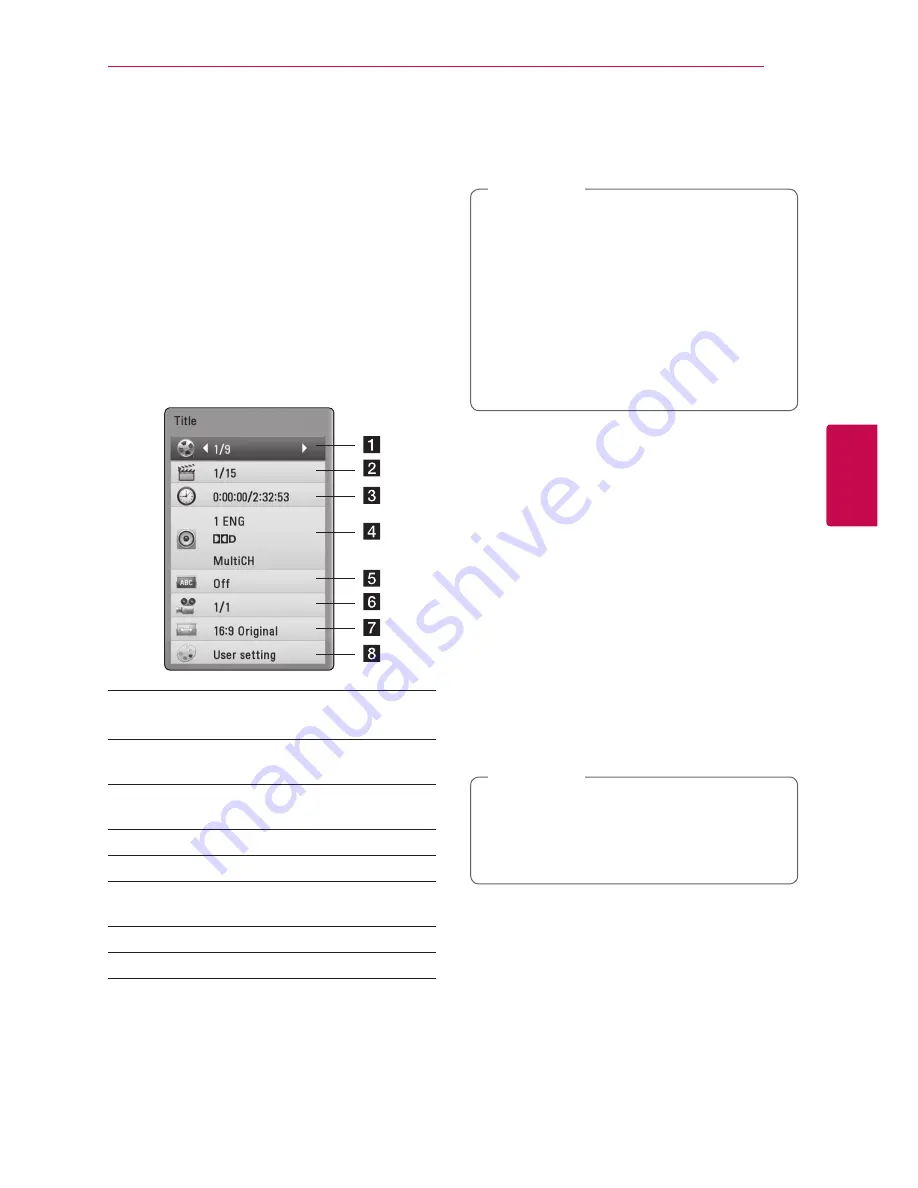
Operating
37
Oper
ating
4
5. Use
D
to select [OK], and press ENTER (
b
) to
complete music selection.
On-Screen display
You can display and adjust various information and
settings about the content.
Displaying content information
on-screen
eroy
1. While playback, press INFO/DISPLAY
(
m
)
to
show various playback information.
a
Title
– current title number/total number of
titles
b
Chapter
– current chapter number/total
number of chapters
c
Time
– elapsed playing time/total playback
time
d
Audio
– selected audio language or channel
e
Subtitle
– selected subtitle.
f
Angle
– selected angle/total number of
angles
g
TV Aspect Ratio
– selected TV aspect Ratio
h
Picture Mode
– selected picture mode
2. Select an option using
W/S
.
3. Use
A/D
to adjust the selected option value.
4. Press BACK (
x
) to exit the On-Screen display.
y
If no button is pressed for a few seconds,
the on-screen display disappears.
y
A title number cannot be selected on some
discs.
y
Available items may differ depending on
discs or titles.
y
If an interactive Blu-ray Disc is playing back,
some setting information is displayed on
the screen but prohibited to be changed.
,
Note
Playing from selected time
eroy
1. Press INFO/DISPLAY
(
m
)
during playback. The
time search box shows the elapsed playing
time.
2. Select the [Time] option and then input the
required start time in hours, minutes, and
seconds from left to right.
For example, to find a scene at 2 hours, 10
minutes, and 20 seconds, enter “21020”.
Press
A/D
to skip the playback 60 seconds
forward or backward.
3. Press ENTER (
b
) to start playback from selected
time.
y
This function may not work on some disc or
titles.
y
This function may not work depending on
the file type and ability of the DLNA server.
,
Note