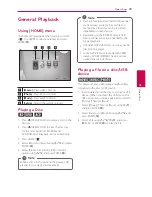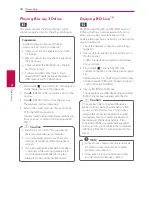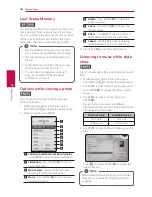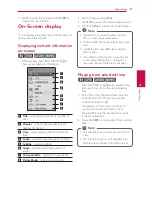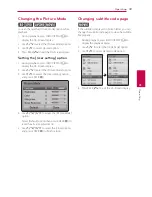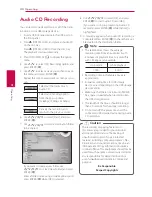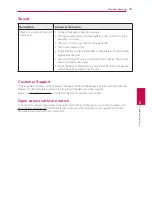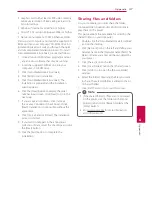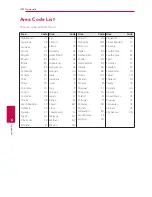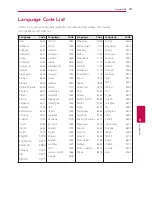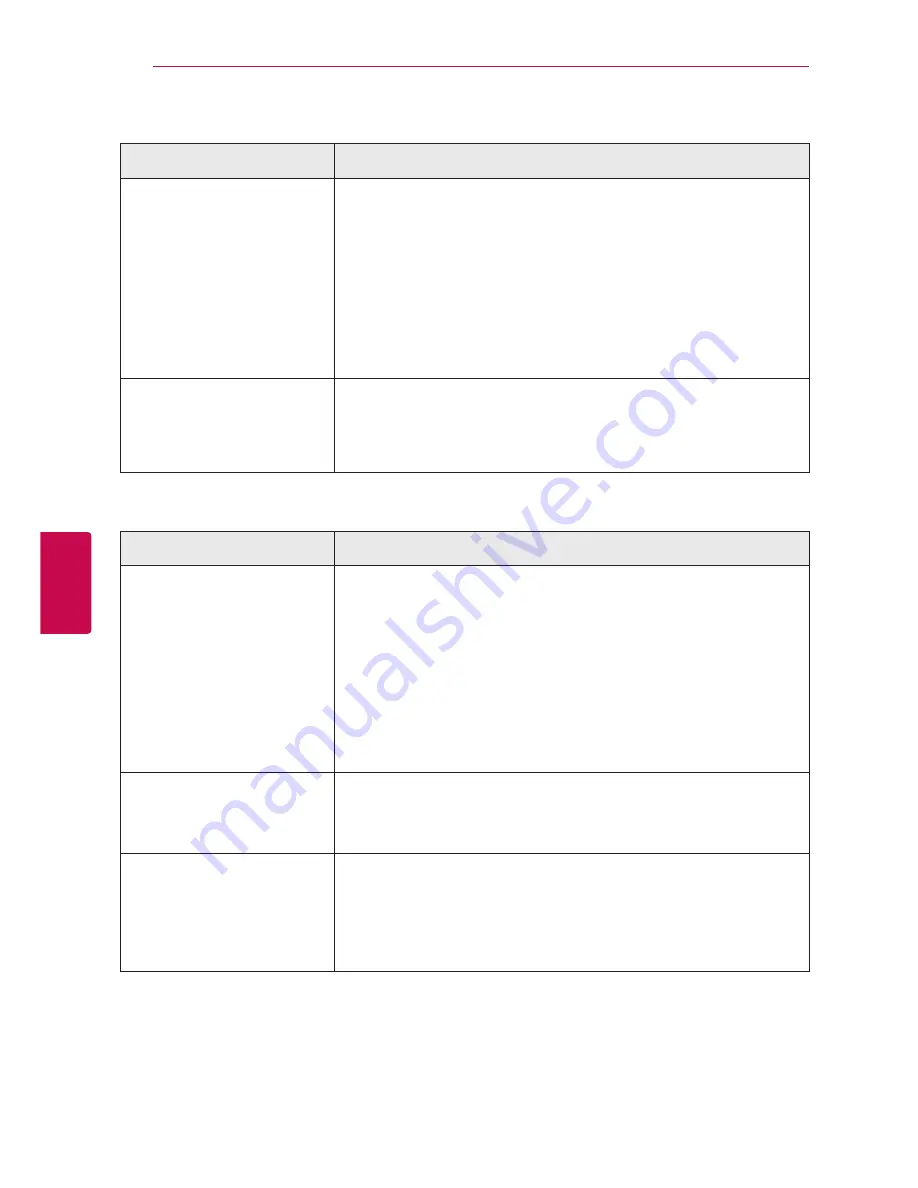
Troubleshooting
42
Trouble
shoo
ting
5
Network
Symptom
Cause & Solution
BD-Live feature does not
work.
y
The connected USB storage may not have enough space. Connect
the USB storage with at least 1GB free space.
y
Ensure that the unit is correctly connected to the local area network
and can access the internet (see page 19).
y
Your broadband speed may not be fast enough to use the BD-Live
features. Contact your Internet Service Provider (ISP) and increase the
broadband speed.
y
The [BD-LIVE connection] option in the [Setup] menu is set to
[Prohibited]. Set the option to [Permitted].
A media server is not displayed
on the device list.
y
The firewall or anti-virus software on your media server is running.
Turn off the firewall or anti-virus software running on media server.
y
The player is not connected to the local area network that the media
server is connected.
Picture
Symptom
Cause & Solution
There is no picture.
y
Select the appropriate video input mode on the TV so the picture
from the unit appears on the TV screen.
y
Connect the video connection securely.
y
Check the [HDMI Color Setting] in the [Setup] menu is set to the
appropriate item that conforms to your video connection.
y
Your TV may not suppot the resolution you have set on the player.
Change the resolution that your TV accepts.
y
The player’s HDMI OUT jack is connected to a DVI device that does
not support copyright protection.
Picture noise appears
y
You are playing a disc recorded in a color system that is different from
your TV.
y
Set the resolution which your TV accepts.
Blu-ray 3D disc playback does
not output 3D views.
y
Connect the player to your TV with HDMI cable (Type A, High Speed
HDMI™ Cable).
y
Your TV may not support “HDMI 1.4 3D mandatory format”.
y
The [3D Mode] option in the [Setup] menu is set to [Off ].
Set the option to [On].