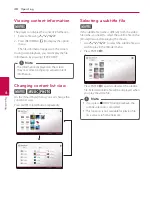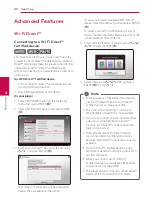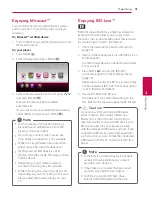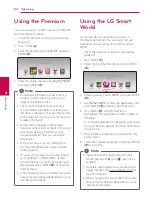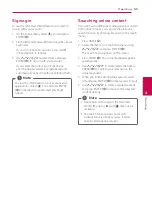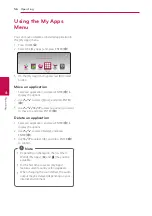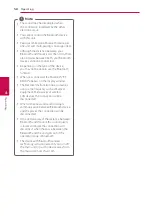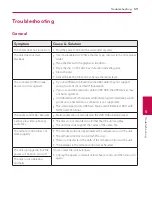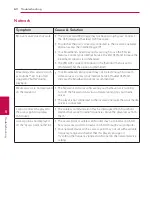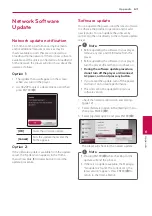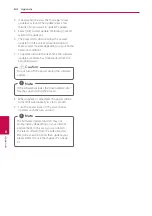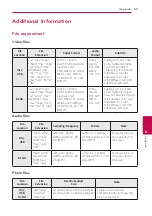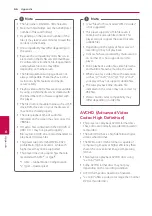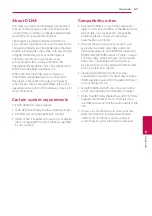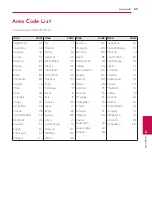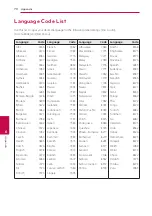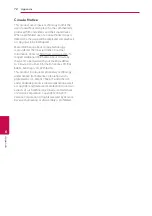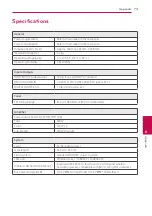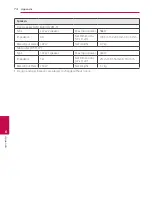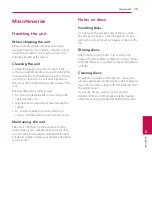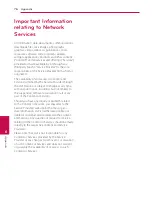Troubleshooting
61
Trouble
shoo
ting
5
Picture
Symptom
Cause & Solution
There is no picture.
y
Select the appropriate video input mode on the TV so the picture
from the unit appears on the TV screen.
y
Connect the video connection securely.
y
Check the [HDMI Color Setting] in the [Settings] menu is set to the
appropriate item that conforms to your video connection.
y
Your TV may not support the resolution you have set on the player.
Change the resolution that your TV accepts.
y
The player’s HDMI OUT jack is connected to a DVI device that does
not support copyright protection.
Picture noise appears
y
You are playing a disc recorded in a colour system that is different
from your TV.
y
Set the resolution which your TV accepts.
Blu-ray 3D disc playback does
not output 3D views.
y
Connect the player to your TV with HDMI cable (Type A, High Speed
HDMI™ Cable).
y
Your TV may not support “HDMI 3D mandatory format”.
y
The [3D Mode] option in the [Settings] menu is set to [Off ].
Set the option to [On].
Sound
Symptom
Cause & Solution
There is no sound or the sound
is distorted.
y
The unit is in scan, slow motion, or pause mode.
y
The sound volume is low.
y
Check the speaker cable connection. (page 13)
Customer Support
You can update the Player using the latest software to enhance the products operation and/or add new
features. To obtain the latest software for this player (if updates have been made), please visit
http://www.lg.com or contact LG Electronics customer care center.
Open Source Software Notice
To obtain the corresponding source code under GPL, LGPL and other open source licenses, please visit
http://opensource.lge.com. All referred license terms, warranty disclaimers and copyright notices are
available to download with the source code.