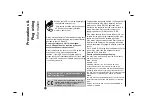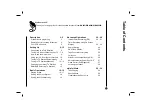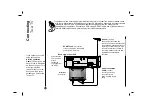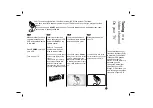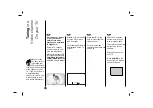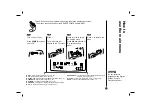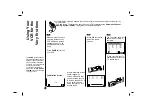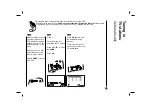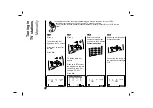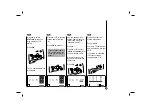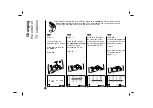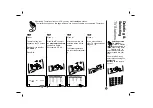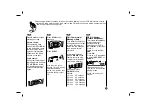2
Precautions &
Plug wiring
Information
Position your VCR so that no bright light or
sunlight falls directly onto it.
Care should be taken not to expose your
VCR to any unnecessary vibration,
moisture, dust or heat.
During electrical storms it is advisable to unplug both
the aerial cable and mains plug to prevent accidental
damage to your VCR and TV.
Do not operate your VCR if it is damaged.
Your VCR should not be repaired by anyone
except qualified service personnel.
Never remove the top cover of your VCR as this can
expose you to very high voltage and other
hazards. If your VCR does not operate properly,
please check the Troubleshooting Check List on page
32. If your VCR still does not operate properly, unplug
it and call your dealer.
Ensure that your VCR is placed in a position to
allow a free flow of air.
This product is manufactured to comply
with the radio interference requirements
of EEC DIRECTIVE 89/336/EEC,
93/68/EEC and 73/23/EEC.
This appliance is supplied with BS 1363 approved 13
Amp fused mains plug. When replacing the fuse
always use a 5 Amp BS 1362 approved type.
Never use this plug with the fuse cover omitted. To
obtain a replacement fuse cover contact your
supplying dealer or LG Electronics U.K. LTD.
If the mains sockets in your home differ, or are not
suitable for the type of plug supplied then the plug
should be removed and a suitable type fitted.
If the mains plug becomes severed from the mains
lead it must be destroyed. A mains plug with bared
wires is hazardous if engaged in a mains output line
socket.
If a 13 Amp BS 1363 plug is not suitable or any other
type of plug used, then this appliance must be
protected by a 5 Amp fuse.
Should you need to change the plug
The wires in this mains lead are coloured in accordance
with the following codes
BLUE ~ Neutral
BROWN ~ Live
GREEN & YELLOW ~ No connection to be made
As the colours of the wires in the mains lead of this
appliance may not correspond with the coloured markings
identifying the terminals in your plug proceed as follows :
The wire which is coloured BLUE must be connected to the
terminal which is marked with the letter N or coloured
BLACK.
The wire which is coloured BROWN must be connected to
the terminal which is marked with the letter L or coloured
RED.
DO NOT connect the wire which is coloured GREEN &
YELLOW or GREEN.