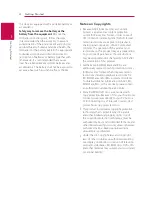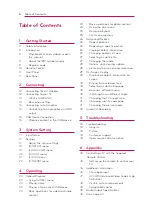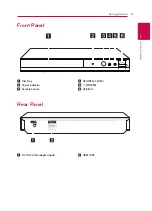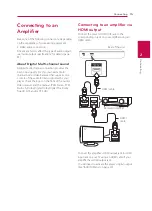Reviews:
No comments
Related manuals for BP140

MX 868 FM
Brand: Gogen Pages: 40

ADC-M60
Brand: Aiwa Pages: 32

XMP3E-20F
Brand: X-Micro Pages: 301

MVD2016BLK
Brand: Memorex Pages: 2

AX5116
Brand: Philips Pages: 2

AX511217
Brand: Philips Pages: 2

AX5200
Brand: Philips Pages: 8

SL-CT345
Brand: Panasonic Pages: 4

SJ-MR220GK
Brand: Panasonic Pages: 7

SC-HT425D
Brand: Panasonic Pages: 24

SJ-MR220
Brand: Panasonic Pages: 52

SC-MAX700
Brand: Panasonic Pages: 56

SJ-MR220
Brand: Panasonic Pages: 63

SJ-MR100
Brand: Panasonic Pages: 88

SA-VK725DEE
Brand: Panasonic Pages: 148

NX-831
Brand: Naxa Pages: 45

Plug & Play
Brand: PARYA Pages: 4

CD-160MK
Brand: Tascam Pages: 24