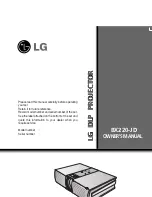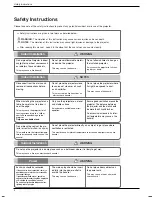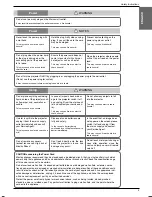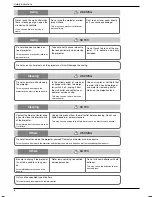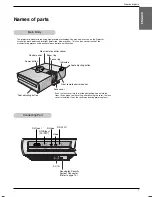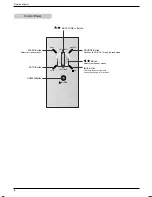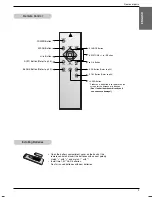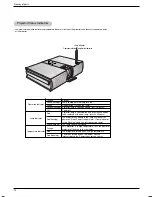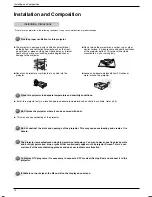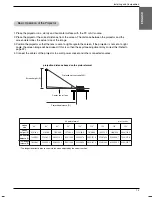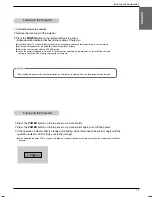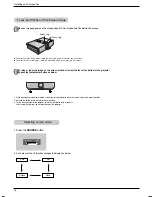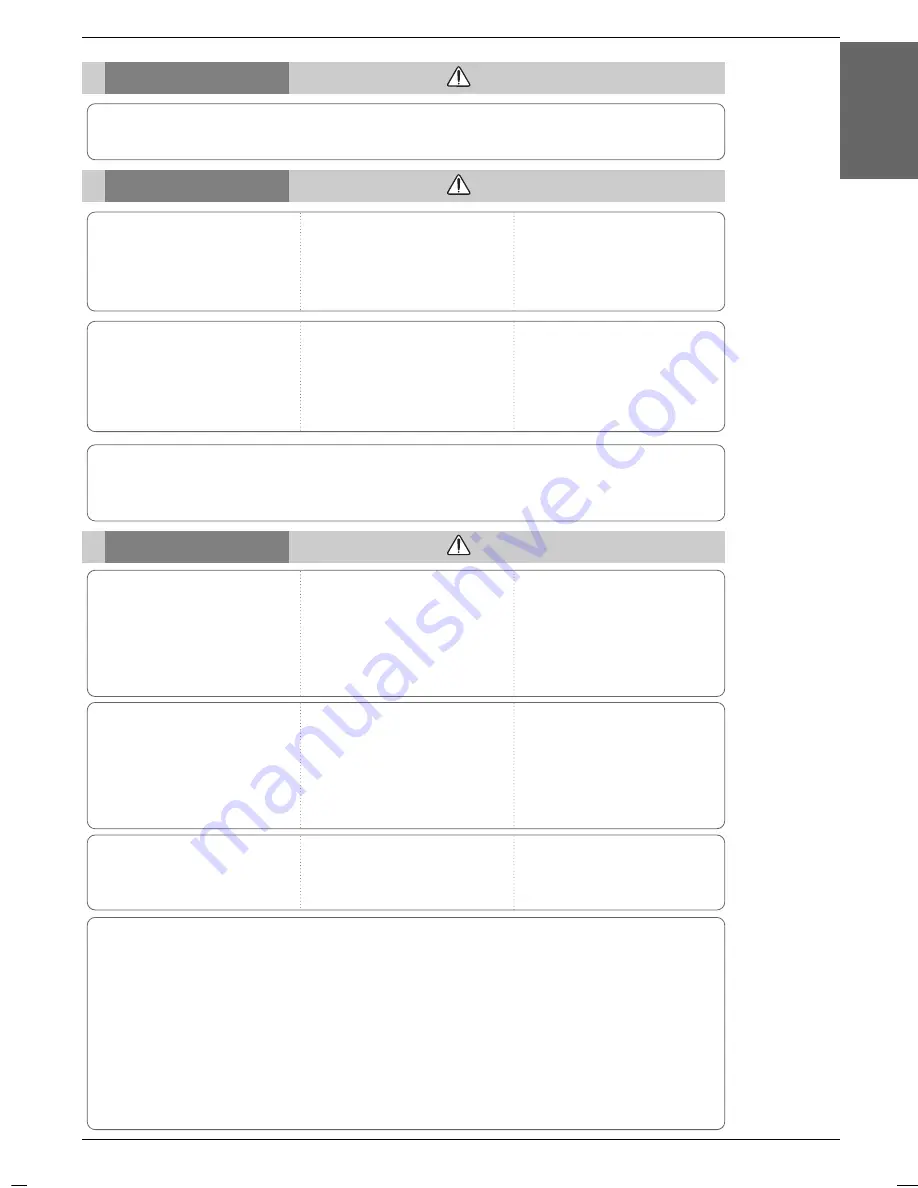
Safety Instructions
5
ENGLISH
Using
WARNING
Do not place anything containing
liquid on top of the projector such
as flowerpot, cup, cosmetics or
candle.
This may cause a fire hazard !
In case of impact shock or dam-
age to the projector switch it off
and unplug it from the mains out-
let and contact your service cen-
ter.
This may cause a fire or an electric
shock hazard !
Do not allow any objects to fall
into the projector.
This may cause an electric shock
hazard !
If water is spilt into the projector
unplug it from the mains supply
outlet immediately and consult
your Service Agent.
This may cause an electric shock haz-
ard !
Dispose of used batteries care-
fully and safely.
In the case of a battery being
swallowed by a child please consult a
doctor immediately.
In the event that an image does
not appear on the screen please
switch it off and unplug it from
the mains supply and contact
your Service Agent.
This may cause a fire or an electric
shock hazard !
Do not remove any covers
(except lens cover). High risk of
Electric Shock!
CAUTION concerning the Power Cord
Most appliances recommend they be placed upon a dedicated circuit; that is,a single outlet circuit which
powers only that appliance and has no additional outlets or branch circuits.Check the specification page
of this owner's manual to be certain.
Do not overload wall outlets. Overloaded wall outlets,loose or damaged wall outlets, extension cords,
frayed power cords,or damaged or cracked wire insulation are dangerous.Any of these conditions could
result in electric shock or fire. Periodically examine the cord of your appliance,and if its appearance indi-
cates damage or deterioration, unplug it, discontinue use of the appliance, and have the cord replaced
with an exact replacement part by an authorized servicer.
Protect the power cord from physical or mechanical abuse, such as being twisted, kinked, pinched,
closed in a door, or walked upon. Pay particular attention to plugs, wall outlets, and the point where the
cord exits the appliance.
Don’t look directly onto the lens
when the projector is in use. Eye
damage may occur!
Do not touch metal parts during or
soon after operation since the
vents and lamp cover will remain
very hot!
Power
WARNING
Do not use too many plugs on the Mains multi-outlet.
It may result in overheating of the outlet and causes a fire hazard !
Power
NOTES
Never touch the power plug with
a wet hand
This may cause an electric shock
hazard !
Hold the plug firmly when unplug-
ging. If you pull the cord the cord
may be damaged.
This may cause a fire hazard !
Prevent dust collecting on the
power plug pins or outlet.
This may cause a fire hazard !
Do not plug when the power cord
or the plug is damaged or the
connecting part of the power out-
let is loose.
This may cause a fire or an electric
shock hazard !
Ensure the power cord does not
come into contact with sharp or
hot objects such as a heater.
This may cause a fire or an electric
shock hazard !
Place the projector where people
will not trip or tread on the power
lead.
This may cause a fire or an electric
shock hazard !
Do not turn the projector On/Off by plugging-in or unplugging the power plug to the wall outlet.
(Do not use the power plug for switch.)
It may cause mechanical failure or could give an electric shock.