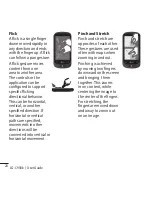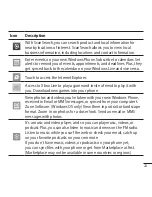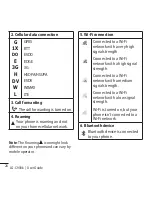33
Enter text
This section outlines how to select
the desired text input mode when
entering characters into your phone.
This section also describes how to use
the on-screen keyboard to ease the
text entry method.
Here are some tips for using the on-
screen keyboard and text suggestions.
Keyboard overview
1
5
2 3
4
1. shift and caps lock
2. number and
symbols
3. emoticons
4. enter
5. delete
To find numbers and symbols
When you tap the Numbers and
symbols key , you'll see: 0-9 ,
common punctuation , common
symbols.
Note: In Messaging, if you tap the
Numbers key from the To: line, you'll get
a dial pad so you can easily type a phone
number.
To find more symbols
Tap More from the numbers
keyboard to show more symbols,
including foreign currency symbols,
mathematical symbols, and a few other
useful ones.
To find still more symbols
Some of the symbol keys can bring
up yet more symbols. Tap and hold to
see more options. For example, if you
tap and hold the left parentheses key
(, you'll see left angle bracket <, left
brace {, and left square bracket [, too.
To use emoticons (smiley faces)
When you're typing an email or SMS
message, your keyboard offers two full
pages of smiley (and frowny and kissy
and silly) faces. Tap the Happy face
to see the first screen, then tap More
to see the rest.