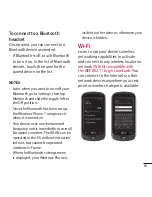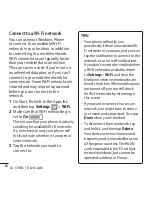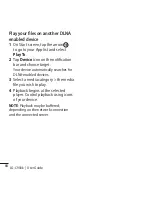74 LG-C900k | User Guide
is part of Microsoft Office Mobile 2010
and already on your Windows Phone
7 in the Office hub, you don't need to
download or install anything else to
get started.
In addition to storing notes on your
phone, you can also add notes to a
OneNote notebook that's created
for you and synced to Windows Live
SkyDrive. This way, you can view and
edit your notes on your phone using
OneNote Mobile, on your computer
using Microsoft OneNote 2010, or
online using Microsoft OneNote Web
App in a web browser.
Note: OneNote Mobile doesn't support
all the features that are found in Microsoft
OneNote 2010 or Microsoft OneNote Web
App. If a notebook has content that's not
supported in OneNote Mobile, you can
still open the notebook and view it on
your phone, but the unsupported content
won't be displayed in OneNote Mobile
To create a new note in OneNote
Mobile
1 On Start, flick left to the Apps list,
and then tap Office
.
2 Flick to OneNote, and then tap New
note
.
3 If you want to include a title, tap
Enter title, and then type a title.
4 Tap below the title, and then type
your notes.
5 To undo the last change you made,
tap More
> Undo.
6 To redo the last change you undid,
tap More
> Redo.
Notes
• These notes are stored on your phone.
Like Microsoft OneNote on your
computer, your changes are saved
automatically when you leave OneNote
Mobile, such as when you press the
Back or Start button on your phone.
• If you don't type a title, the first line
of text in your note will be used as
the title.