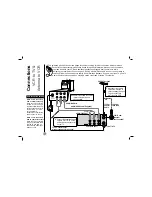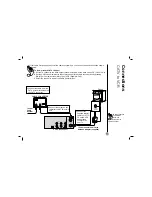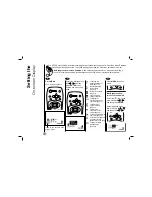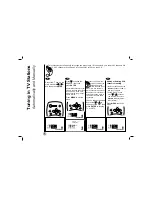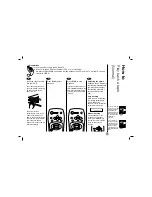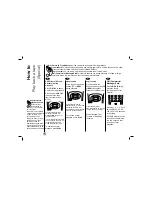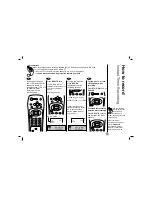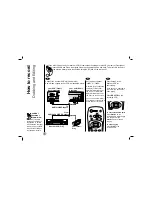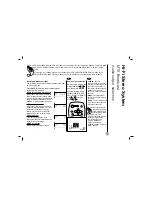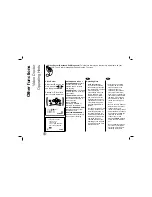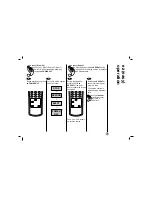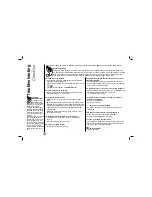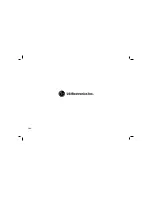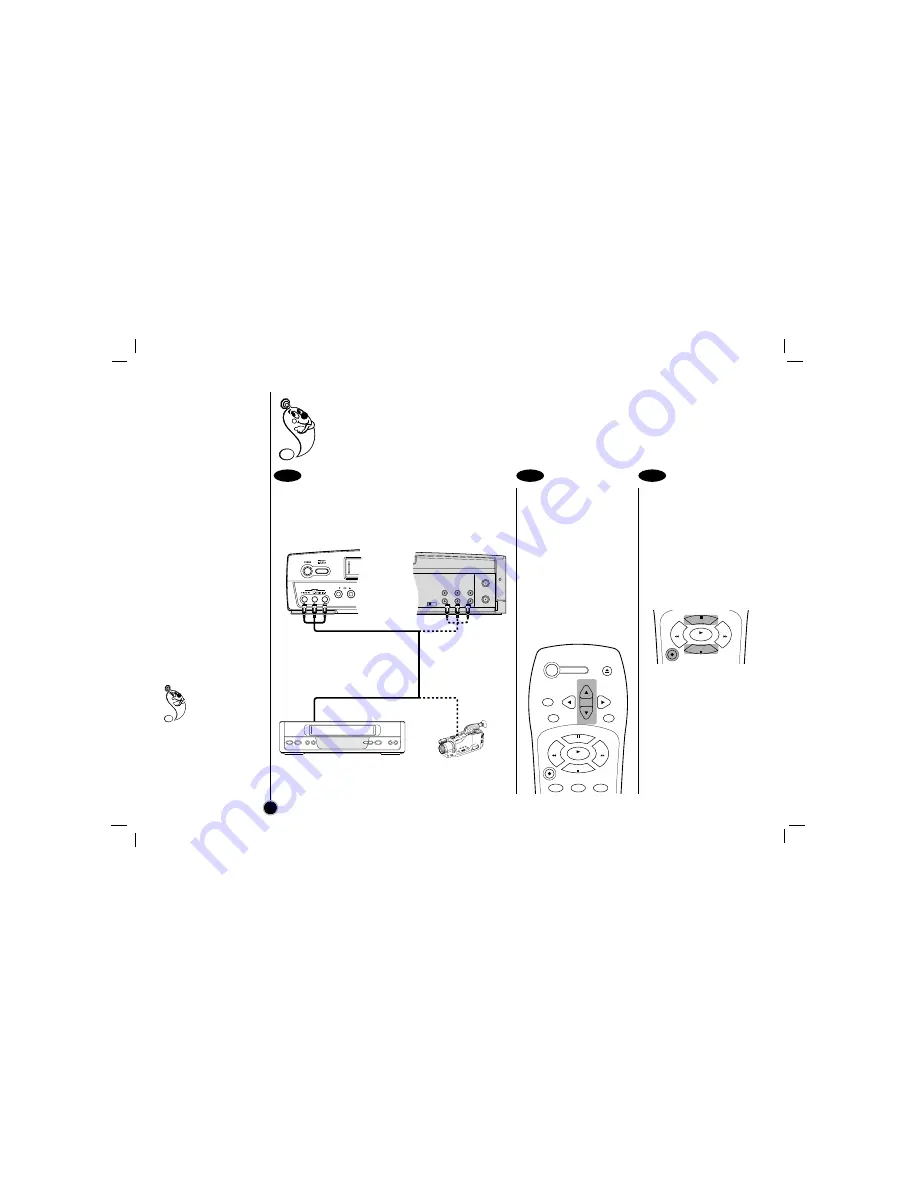
Set the input channel
“LINE1” or “LINE2”.
Press CH (+/–) continuously
to display “LINE1” (from
AUDIO/VIDEO IN jacks at
the rear) or “LINE2” (from
AUDIO/VIDEO IN jacks at
the front) on the TV screen.
You can also select “LINE1”
or “LINE2” by pressing the 0
button twice or four times.
Play the tape in the
another VCR (or
camcorder).
If you have a TV attached to
your VCR, you can see the
video playing.
Press REC/ITR on the
recording VCR.
To edit out unwanted parts
Press P/STILL on the
recording VCR while copying
is in progress. Press
P/STILL again to resume
copying.
To stop copying
Press STOP on the
recording VCR.
1
2
3
How to record
Dubbing and Editing
22
If you wish to edit or dub your another VCR (or camcorder) recordings to this VCR, the rear (or Front) panel
mounted Audio and Video input jacks make the connections quick and easy. The direct A/V jacks will
also provide better picture results than using the RF jack on the rear panel.
VHF/UHF
/CATV
ANT.
IN
OUT
TO
TV
CH3
CH4
VIDEO
OUT
MONO
LINE1(AUX1)
IN
OUT
IN
R - AUDIO - L
Camcorder:
Play
Another VCR: Play
Your VCR (Front):
Recording
Your VCR (Rear):
Recording
OR
OR
From
AUDIO and VIDEO Outputs
To
AUDIO/VIDEO Inputs
Connect the another VCR’s (or camcorder’s)
Audio/Video outputs to your VCR as illustrated below.
REC/
ITR
P/STILL
STOP
PLAY
REW
FF
POWER
EJECT
CH+/TRK+
CH—/TRK—
CLEAR
ENTER
MENU
REC/
ITR
1
2
3
P/STILL
STOP
PLAY
REW
FF
IMPORTANT
COPYRIGHT
INFORMATION:
Many television
programs and films are
copyrighted. In certain
circumstances, copyright
law may apply to private
in-home video taping of
copyrighted materials.
Summary of Contents for CC990M
Page 30: ...P NO ...