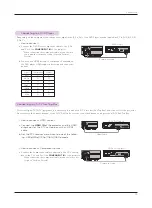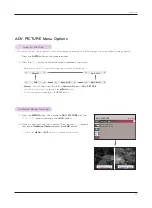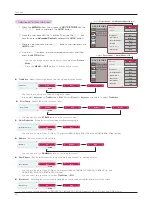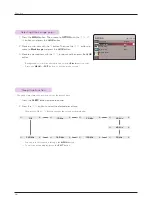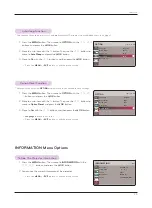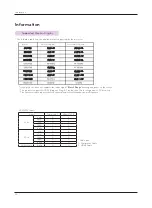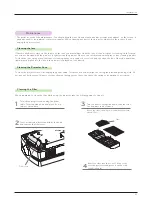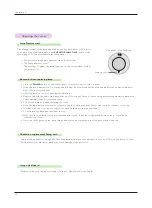Connection
18
Connection
* You can connect the projector to a computer with VGA, SVGA, XGA, SXGA and 1080p/60Hz output.
* Refer to page 30 for resolutions the projector supports.
< How to connect >
Connect the
RGB IN
of the projector and the computer
output port with a computer cable.
* You may have to change the resolution that your PC exports
to one supported by the projector. Refer to page 30. This
projector may not support output from laptops when the lap-
top screen is on.
< How to connect 1 >
a. Connect the Video input jacks of the projector to the out-
put jacks of the A/V source with a video cable.
< How to connect 2 >
b. Connect the
S-Video
input jack of the projector to the
S-Video output jack of an A/V source with an S-Video
cable.
* S-Video supports better video quality than a regular A/V
connection.
* You can connect a VCR, a camcorder or any other compatible video image source to the projector.
<VCR>
Connecting to a Desktop PC
Connecting to a Video Source