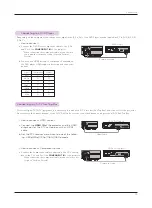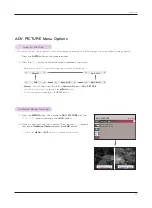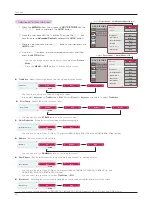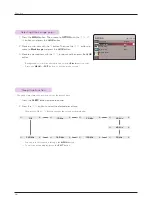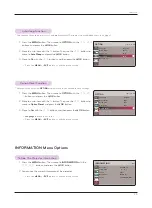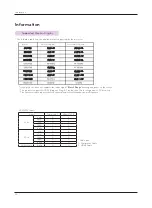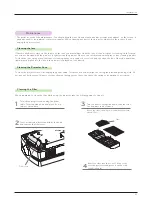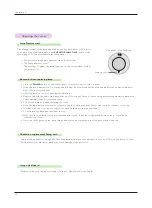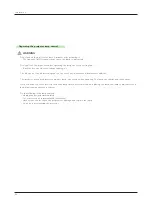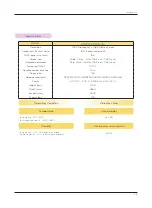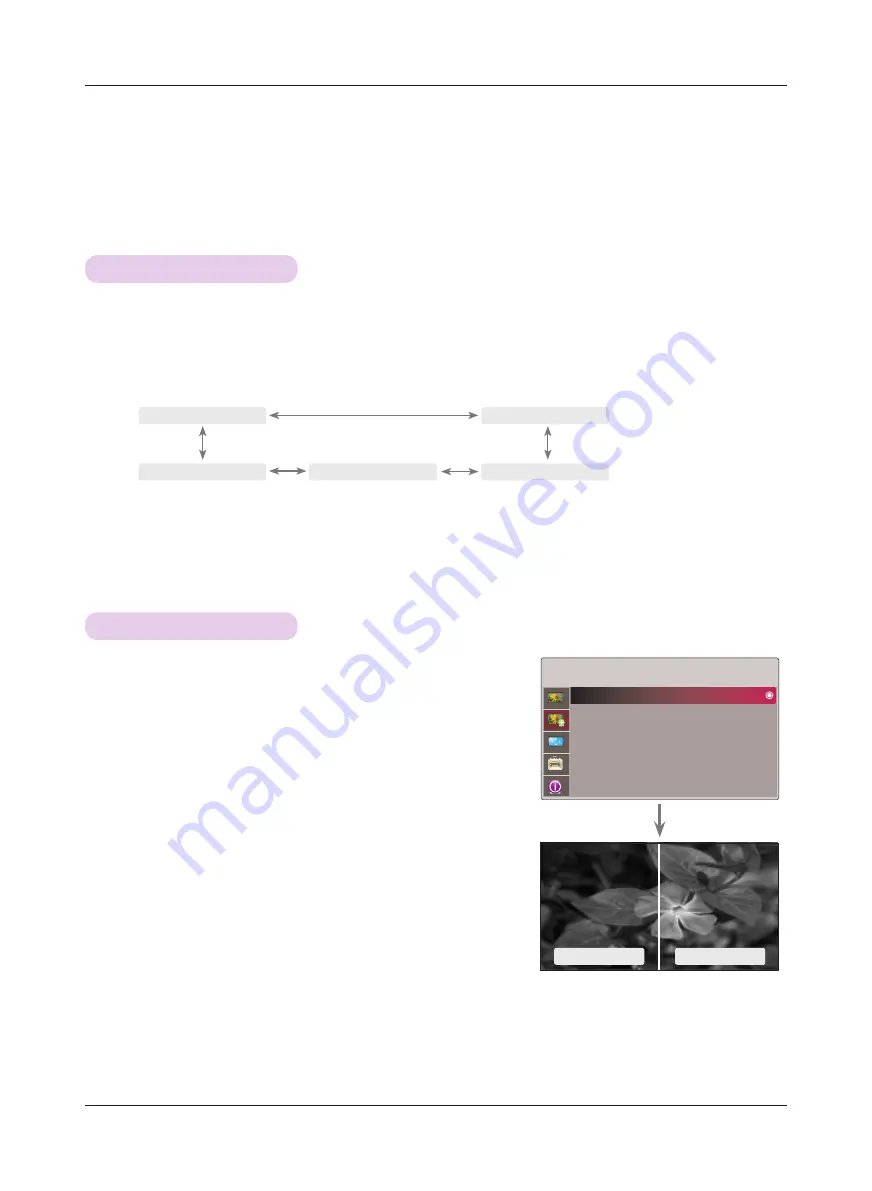
Function
21
Auto Iris Function
TruMotion Demo Function
ADV. PICTURE Menu Options
1. Press the
A.IRIS
button on the remote control.
2. Press the
<
,
>
button to adjust the screen condition as you want.
* This function adjusts the brightness of the entire image depending on inputted image to provide optimum image quality.
• Each press of the
<
,
>
button changes the screen as shown below.
• Manual
: You can adjust from
0
to
32
on
Advanced Control
of
ADV. PICTURE
.
• You can use this function through the
MENU
button.
• To exit the menu display, press the
EXIT
button.
ꔗ
Manual
ꔃ
ꔗ
Auto Iris3
ꔃ
ꔗ
Auto Iris1
ꔃ
ꔗ
Off
ꔃ
ꔗ
Auto Iris2
ꔃ
1. Press the
MENU
button. Then, move to
ADV. PICTURE
with the
∧
,
∨
,
<
,
>
buttons and press the
ꔉ
OK
button.
2. Move to a sub-item with the
>
button. Then, use the
∧
,
∨
buttons
to move to
TruMotion Demo
and press the
ꔉ
OK
button.
• Press the
MENU
or
EXIT
button to exit the menu screen.
TruMotion on
TruMotion off
ADV. PICTURE
TruMotion Demo
Advanced Control
Adv. Picture Reset
ꔂ
Move
ꔉ
OK