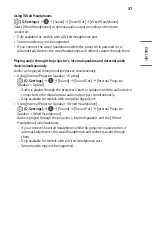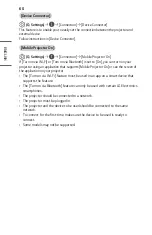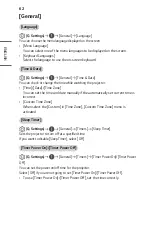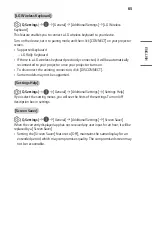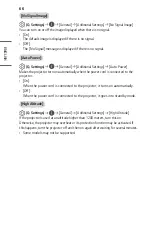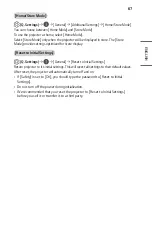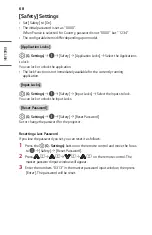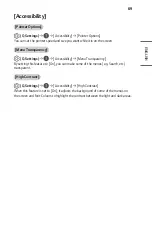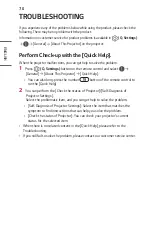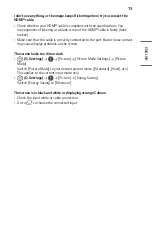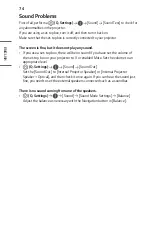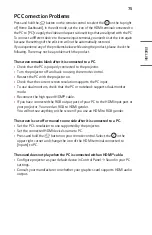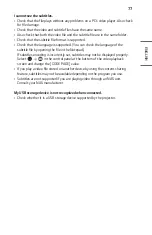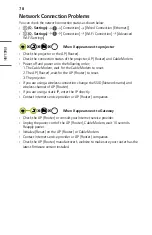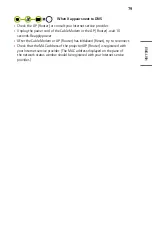71
ENGLISH
Abnormal Operation
Power/Remote Control Errors
I cannot turn on the Projector.
•
Please make sure your projector power plug is correctly connected to the outlet.
•
If you are using a multi-outlet, check if it is working properly. To check whether a
power strip is working properly, plug the projector’s power plug directly to a wall
outlet and observe its operation.
•
Try to power on using the button on your projector set.
The screen does not appear for some time after power-on.
•
This is because there is a noise-removal process to eliminate any possible noise
that may appear during power-on. This does not mean the product is defective.
The pointer of Magic Lighting Remote does not appear on the screen.
•
Hold the remote control towards the projector and long-press
button
until the instruction appears. The previously registered remote control is
deregistered and then registered again.
•
Replace the batteries when you are prompted to do so on your projector screen.
(Use Alkaline batteries.)
I cannot turn the projector on with the remote control.
•
Please make sure your projector power plug is correctly connected to the outlet.
•
Replace the batteries in the remote control. (Use alkaline batteries.)
•
Check whether there are any obstacles in front of the projector’s remote control
sensor. Sound bars or other obstacles placed in front of the projector’s lower
receiver may obstruct IR signal reception.
Summary of Contents for CineBeam 4K HU70LG
Page 39: ...39 ENGLISH Connecting Headphones You can listen to the audio through a headphone Not provided ...
Page 48: ......
Page 128: ......