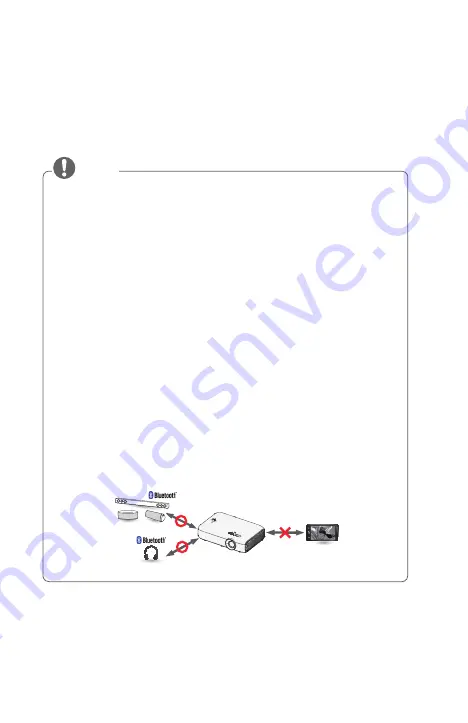
49
Setting Up Bluetooth on the Projector
This option is used to output sound from the projector through Bluetooth
audio devices.
•
Press the
SETTINGS
button on the remote control, and then set
Bluetooth
to
On
in the
WIRELESS
menu.
•
The devices that can be connected are as follows: LG BTS1, LG
HBS-700, LG HBS-730, LG HBS-800 (Models available for purchase
may vary by region.)
•
Products from other manufacturers may not be compatible.
•
You can use the remote control to adjust the volume of the
connected device.
•
When connecting devices wirelessly, if the device connection fails,
check that the device is connected to a power supply and also check
that the Bluetooth audio device is operating properly.
•
If
Bluetooth
is turned on, the projector will automatically connect
to the last connected Bluetooth device when the projector powers
on. (Be sure to check that the last connected Bluetooth device is
powered on as well.)
•
This projector does not support the LG TV Sound Sync feature. To
use products that support the LG TV Sound Sync feature, use the
general Bluetooth mode instead of the LG TV mode.
•
The Bluetooth function is to connect the product to Bluetooth
speakers or Bluetooth headset. You cannot connect the product to a
mobile phone through the Bluetooth function.
NOTE
















































