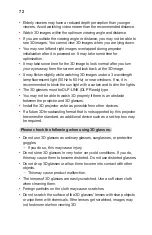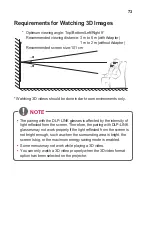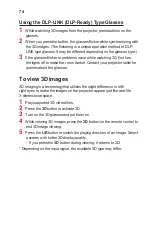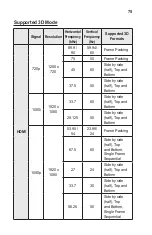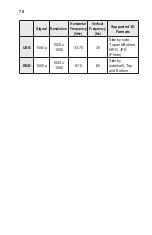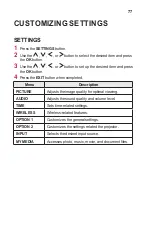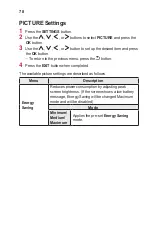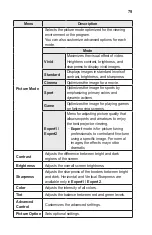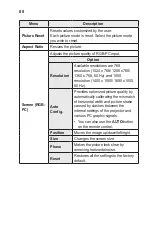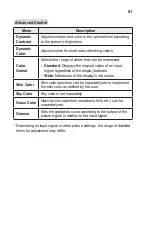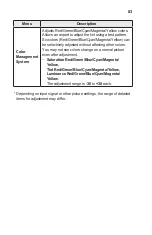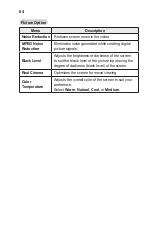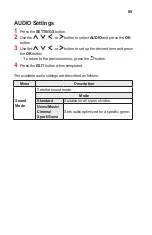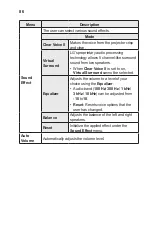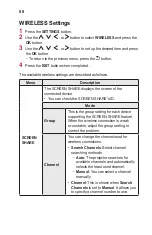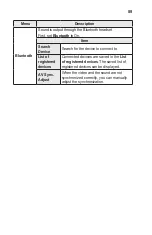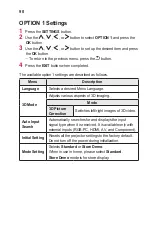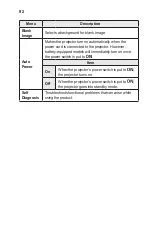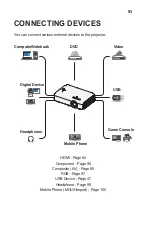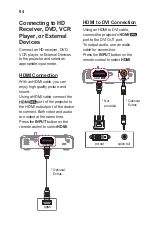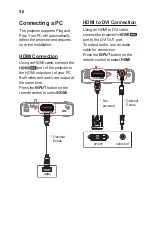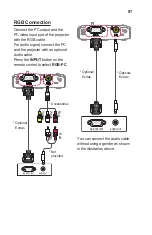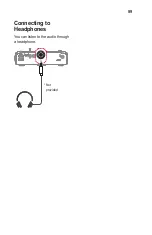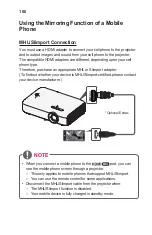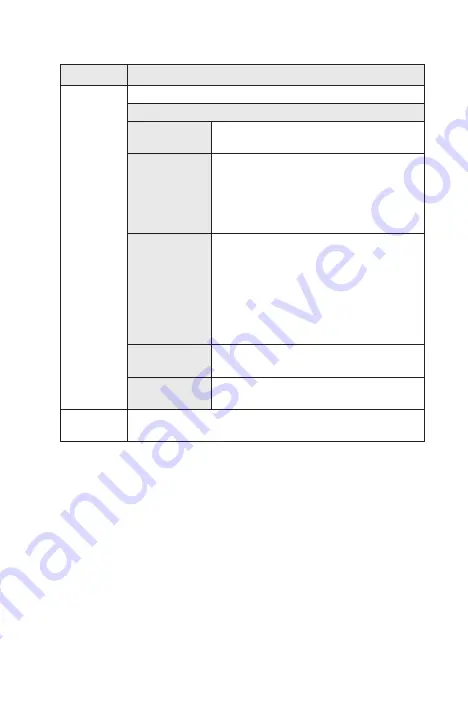
86
Menu
Description
Sound
Effect
The user can select various sound effects.
Mode
Clear Voice II
Makes the voice from the projector crisp
and clear.
Virtual
Surround
LG’s proprietary audio processing
technology allows 5 channel-like surround
sound from two speakers.
•
When
Clear Voice II
is set to on,
Virtual Surround
cannot be selected.
Equalizer
Adjusts the volume to a level of your
choice using the
Equalizer
.
•
Audio-band (
100 Hz
/
300 Hz
/
1 kHz
/
3 kHz
/
10 kHz
) can be adjusted from
-10
to
10
.
•
Reset
: Resets voice options that the
user has changed.
Balance
Adjusts the balance of the left and right
speakers.
Reset
Initialize the applied effect under the
Sound Effect
menu.
Auto
Volume
Automatically adjusts the volume level.