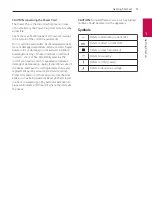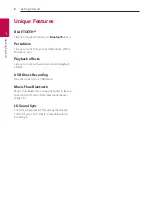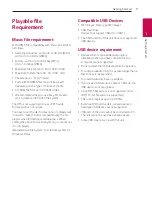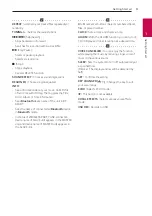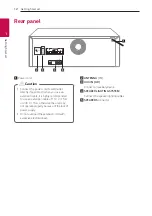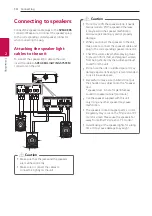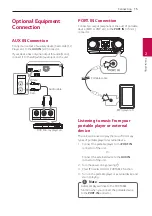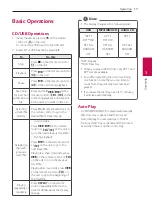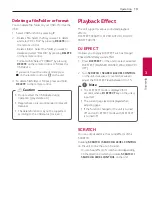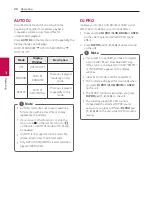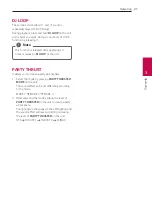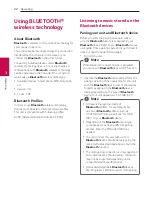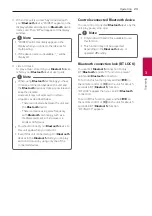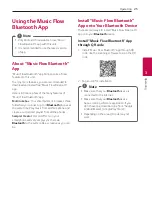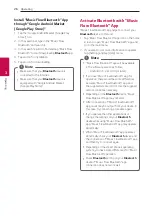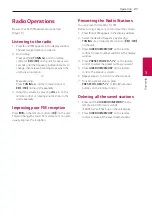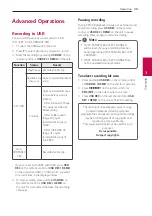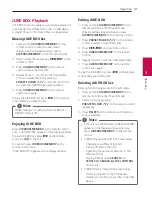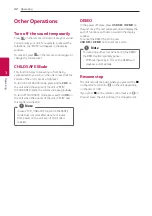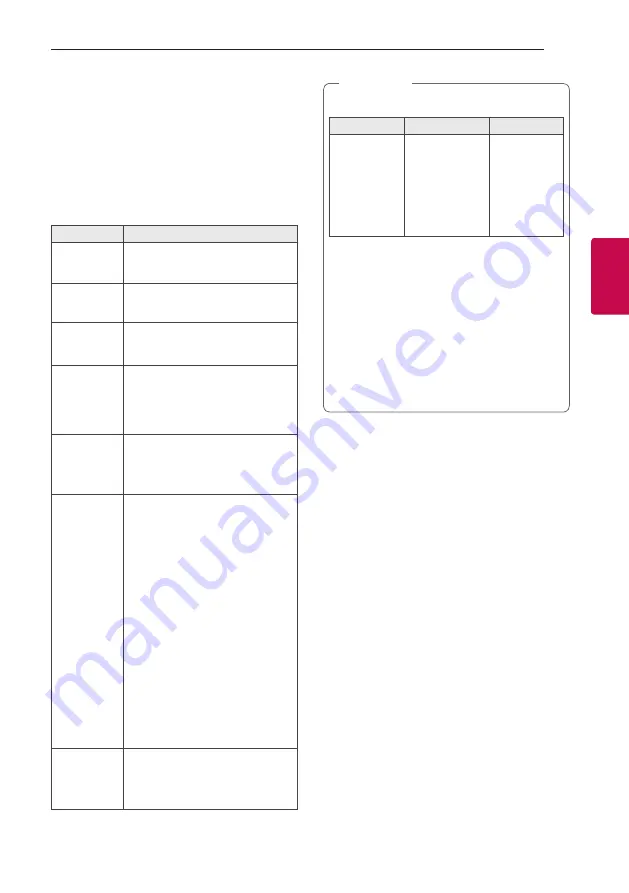
3
Operating
Operating
17
Oper
ating
3
Basic Operations
CD/USB Operations
1. Insert the disc by pressing
B
on the remote
control or
R
on the unit.
Or connect the USB device to the USB port.
2. Select CD or USB function by pressing
F
.
To
Do this
Stop
Press
Z
on the remote control or
I
on the unit.
Playback
Press
N
on the remote control or
T
on the unit.
Pause
Press
N
on the remote control or
T
on the unit during playback.
Searching
for a section
within a track/
file
Press and hold
C
/
V
on the
remote control or
Y
/
U
on the
unit during playback and release it
at the point you want to listen to.
Selecting
a track/file
directly
Press
0
to
9
numerical buttons on
the remote control to go to the
desired file or track directly.
Skipping to
the next/
previous
track/file
-
In stop status,
Press
C
/
V
on the remote
control or
Y
/
U
on the unit to
go to the next/previous track/file.
-
During playback,
Press
V
on the remote control
or
U
on the unit to go to the
next track/file.
Playing less than 2 seconds, press
C
on the remote control or
Y
on the unit to go to the previous
track/file.
Playing after 3 seconds, press
C
on the remote control or
Y
on
the unit to go to the beginning of
the track/file.
Playing
repeatedly or
randomly
Press
REPEAT
on the remote
control
repeatedly. Refer to the
note for details about the display
change.
y
The display changes in the following order.
USB
MP3/WMA CD
AUDIO CD
*RPT 1
RPT**DIR
RPT ALL
RANDOM
OFF
RPT 1
RPT DIR
RPT ALL
RANDOM
OFF
RPT 1
-
RPT ALL
RANDOM
OFF
*RPT : Repeat
**DIR : Directory
y
When you play JUKE BOX list, only RPT 1 and
RPT ALL are available.
y
Even after restarting the unit or switching
one function to another, you can listen to
music from the point where it’s last been
played.
y
If you leave the disc tray open for 5 minutes,
it will close automatically.
,
Note
Auto Play
-
AUDIO/MP3/WMA CD is played automatically
after disc tray is opened and then closed.
-
Automatically the unit switches to the CD
function if disc tray is opened and then closed
even when there is no disc in disc tray.
Summary of Contents for CJ88
Page 46: ......