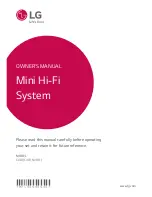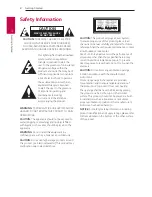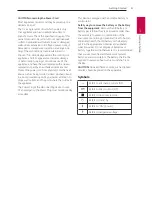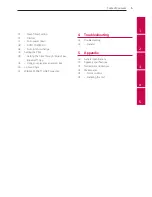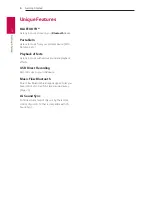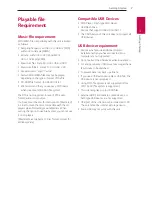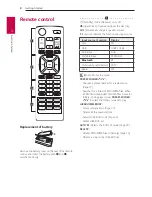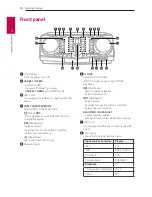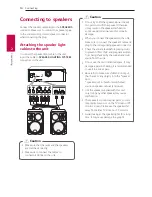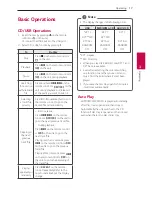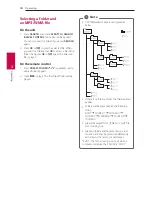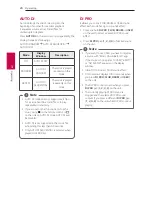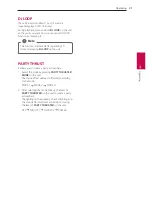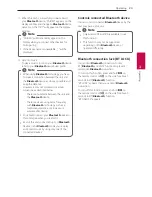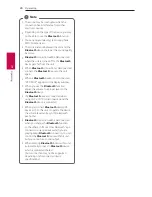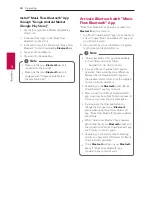Getting Started
12
Getting Star
ted
1
Rear panel
a
Power cord
y
Connect the power cord to wall outlet
directly if possible. Or when you use an
extension cable, it is highly recommended
to use an extension cable of 110 V / 15 A
or 230 V / 15 A, otherwise the unit may
not operate properly because of the lack of
power supply.
y
Do not overload the extension cord with
excessive electrical load.
>
Caution
b
ANTENNA
(FM)
c
AUX IN (L/R)
Connect an auxiliary device.
d
SPEAKER LIGHTING SYSTEM
Connect the speaker lighting cables.
e
SPEAKERS
connector
b c
d
e
a
Summary of Contents for CJ98
Page 47: ......