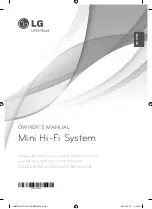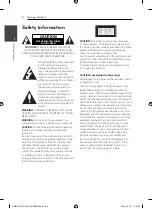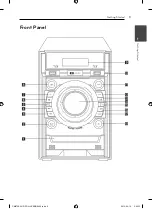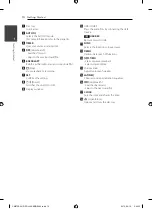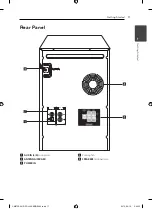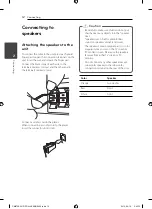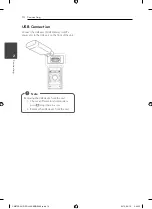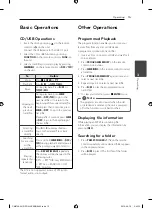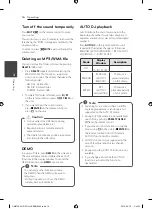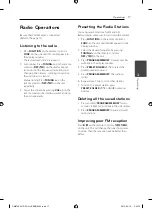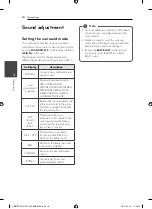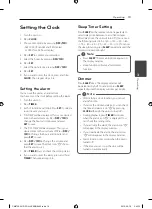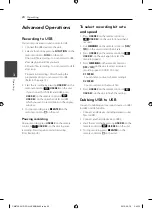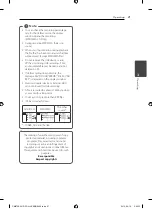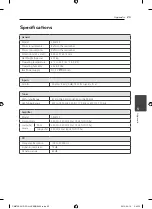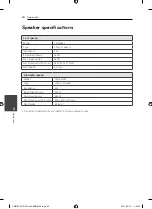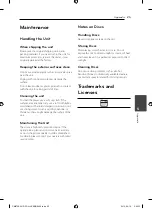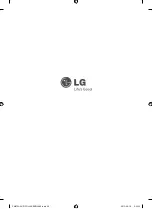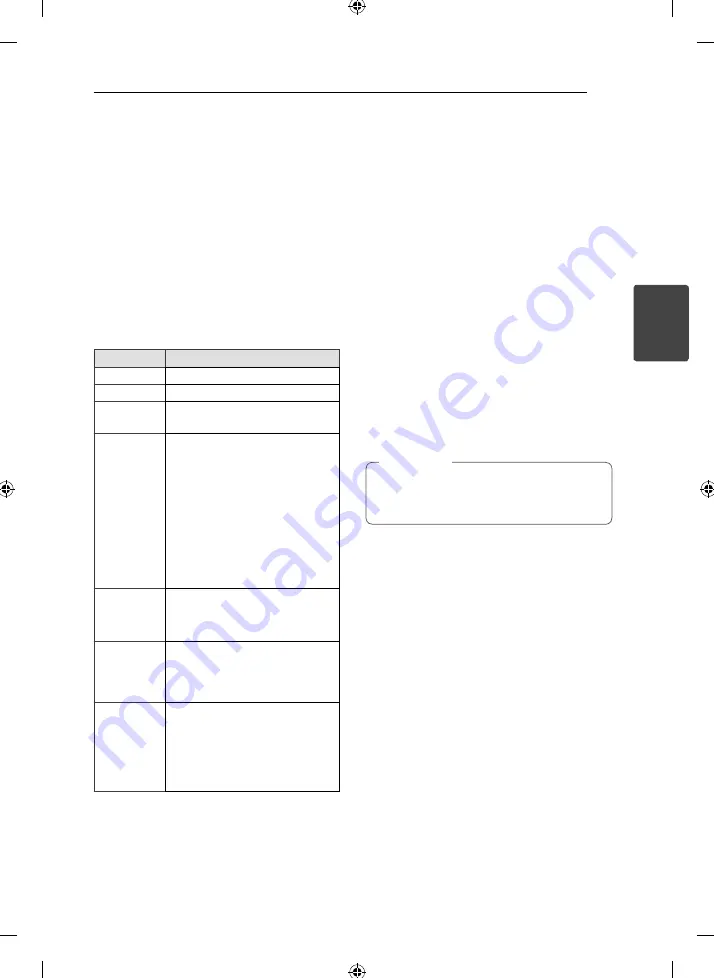
Operating
15
Operating
3
Basic Operations
CD/USB Operations
1. Insert the disc by pressing
B
on the remote
control or
R
on the unit.
Connect the USB device to the USB 1/2 port.
2. Select the CD or USB function by pressing
FUNCTION
on the remote control or
FUNC.
on
the unit.
3. Select a track/file you want to play by pressing
C
/
V
on the remote control or
Y/U
on the unit.
To
Do this
Stop
Press
Z
ENTER
or
I
.
Playback
Press
d
/
M
or
T
ST./MO.
.
Pause
During playback, Press
d
/
M
or
T
ST./MO.
.
Skipping to
the next/
previous
track/fi le
During playback, press
C
/
V
or
Y/U
to go to the
next track/fi le or to return to the
beginning of the current track/fi le.
Playing less than 2 seconds, press
C
or
Y
to go to the previous
track/fi le.
Playing after 3 seconds, press
C
or
Y
to go to the beginning of
the track/fi le.
Selecting
a track/fi le
directly
Press
0
to
9
numerical buttons
to go to the desired fi le or track
directly.
Searching
for a section
within
a track/fi le
Press and hold
C
/
V
or
Y/
U
during playback and release it
at the point you want to listen to.
Playing
repeatedly or
randomly
Press
REPEAT(MENU)
repeatedly.
The display will be changed in the
following order.
RPT1 -> RPT *DIR (only MP3/WMA)
-> RPT ALL -> RANDOM -> OFF.
*DIR : Directory
The DTS is not supported. In case of DTS audio
format, audio is not output.
Other Operations
Programmed Playback
The program function enables you to store your
favorite fi les from any disc or USB device.
A program can contain 20 tracks/fi les.
1. Insert a CD or connect your USB and wait for it
to be ordered.
2. Press
PROGRAM/MEMORY
on the remote
control in stop status.
3. Press
C
/
V
on the remote control to select
a track/file.
4. Press
PROGRAM/MEMORY
again to save and
select a next track/file.
5. Repeat steps 3-4 to select a next track/file.
6. Press
d
/
M
to play the programmed music
tracks/files.
7. To clear your selection, press
Z
ENTER
twice.
The programs are also cleared when the disc
or USB device is removed, the unit is powered
off or the function is switched to others.
,
Note
Displaying file information
While playing an MP3 fi le containing fi le
information, you can display the information by
pressing
INFO
.
Searching for a folder
1. Press
PRESET·FOLDER
W
/
S
on the remote
control repeatedly until a desired folder appears
in the display window.
2. Press
d
/
M
to play it. The first file of the folder
will be played.
CM4730-AU.DCOLLLK ENG 0490.indd 15
CM4730-AU.DCOLLLK ENG 0490.indd 15
2013-04-19 2:43:13
2013-04-19 2:43:13