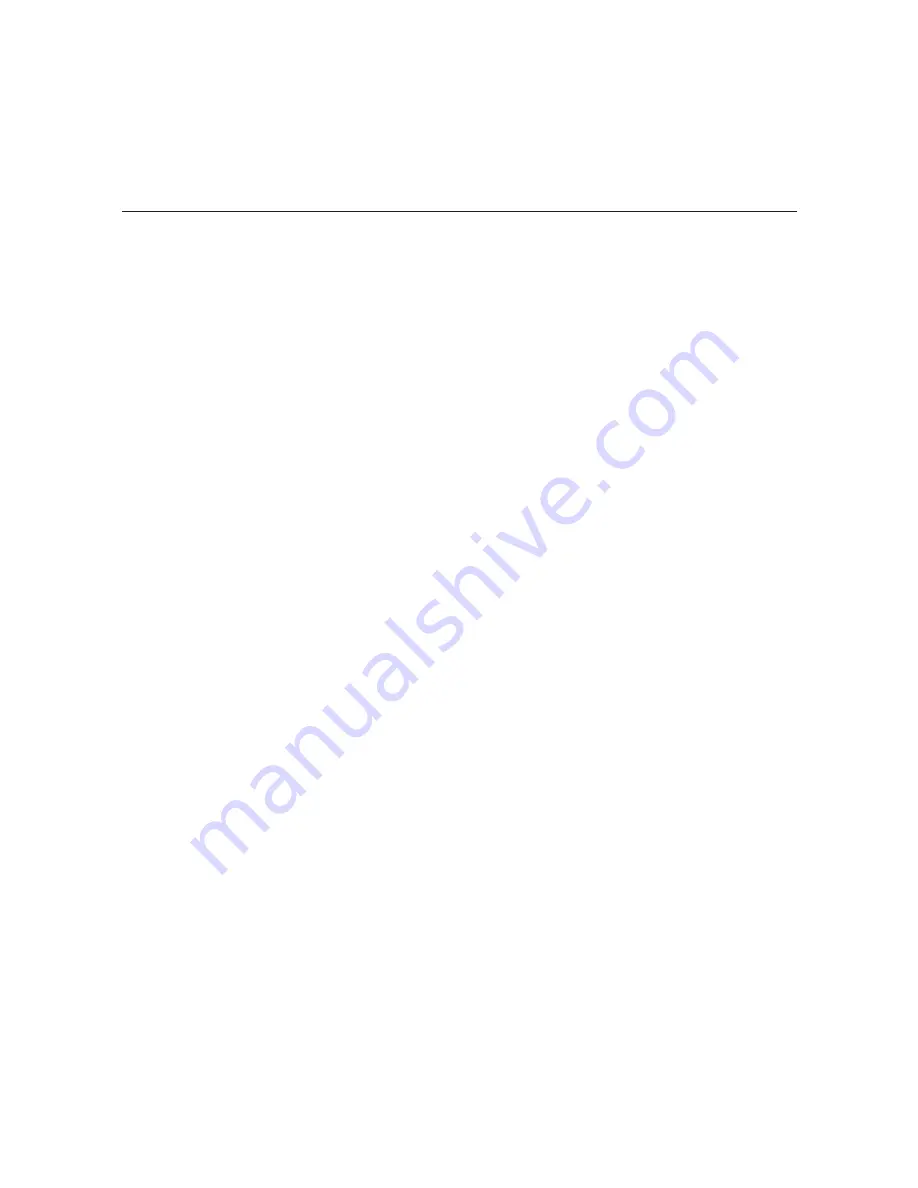
60
206-4218
(Continued on next page)
(Continued from previous page)
6. Either:
• Type
1
and press
Enter
if the information in the display is correct. The system will confirm
the setting and then prompt you to reset the OAT100R:
Time zone has been set. Please reset the system.
Continue with step 7.
• Type
2
and press
Enter
to return to the initial location prompt and reset the time zone
(repeat this procedure from step 3).
7. If you are ready to reset the system immediately, at the
Setup Command >
prompt, type
reset
and press
Enter
(see “Reset the System” on page 63 for further information).
Note:
If you intend to modify additional configuration settings during the current session,
you may wait until all changes are complete before you reset the system.
Set the Date and Time
By default, the OAT100R is synchronized with an NTP client and configured for the Central time
zone. If the OAT100R is connected to the Internet, the NTP client will periodically update the
time setting on the OAT100R. If the OAT100R is not connected to the Internet, you also have
the option to disable NTP client synchronization and specify date and time data manually. Refer
to “Set the Time Zone” on the previous page for information on setting the time zone.
1. At the
Setup Command >
prompt, type
time
and press
Enter
.
2. At the
Use NTP for time synchronization (Y/N) ? [Y]:
prompt, either:
• Type
y
and press
Enter
if you intend to use an NTP client for time synchronization.
At the
Enter new NTP server IP: [64.90.182.55]:
prompt, either press
Enter
to accept the default value in square brackets, or type the appropriate NTP client IP
address and press
Enter
.
The system will display confirmation, for example:
Time will now be synchronized via NTP from server:
xxx
.
xxx
.
xxx
.
xxx
(where
xxx.xxx.xxx.xxx
is the NTP client IP address you provided above)
• Type
n
and press
Enter
to set the time manually.
The system will display the current time, for example:
Current time: 2012-10-17 18:49:56
and then initiate a series of prompts to enable you to set the time. Continue with step 3.
Configuration Options via Command Line (Cont.)
















































