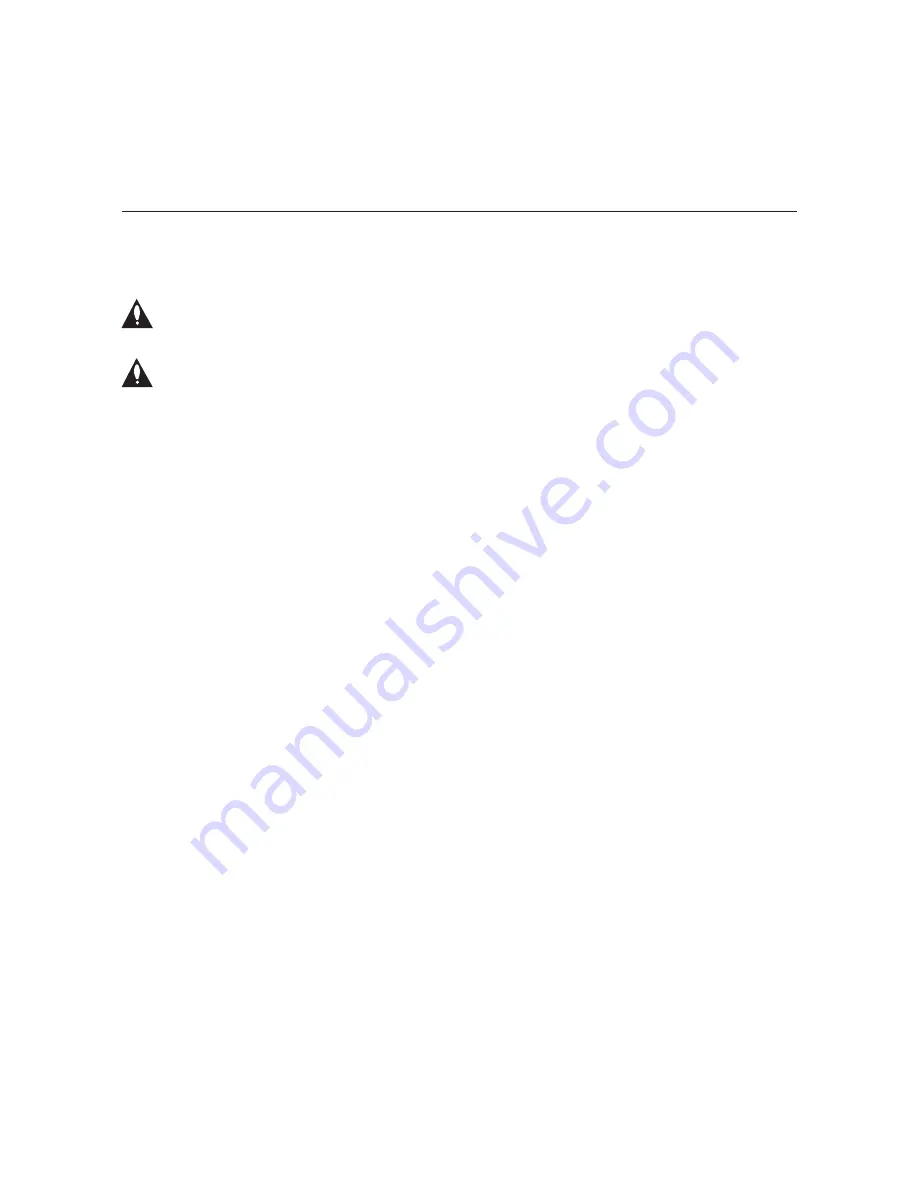
62
206-4218
Run a Tuner Diagnostic
This command enables you to run a diagnostic test on all OAT100R tuners.
Caution: The tuner diagnostic requires that all tuners be switched to a known
good channel for testing purposes. Thus, standard system operation will be
disrupted for the duration of the routine (up to five minutes).
Caution: If there is not a known good channel that is appropriate for each of the
tuners, note in advance that the tuner(s) for which the channel is not valid will
fail the diagnostic.
1. At the
Setup Command >
prompt, type
tundiag
and press
Enter
.
2. At the
Enter channel [2] >
prompt, either press
Enter
to accept the default value in
brackets, or type in the number of a known good channel to test and press
Enter
.
The system will prompt for confirmation:
This is a diagnostic routine that may only be run in
a controlled environment such as the factory.
Are you sure you want to continue (y/n)? [y/n]:
3. Either:
• Type
y
and press
Enter
to initiate the diagnostic routine. When testing is complete, the
system will display a results screen (see example below).
• Type
n
and press
Enter
to return to the Setup Menu command without running the tuner
diagnostic.
Example: Tuner Diagnostic Results
+-------+-------+---------+------+------+------+-------+
| Tuner | Lock | FEC_ERR | LVL | SNR | Bitr | P/F |
+-------+-------+---------+------+------+------+-------+
| 1 | Yes | 0 | 0 | 0 | 15.7 | Pass |
| 2 | No | 1 | 0 | 0 | 0.0 | Fail |
| 3 | Yes | 0 | 0 | 0 | 18.4 | Pass |
| 4 | Yes | 0 | 0 | 0 | 16.3 | Pass |
| 5 | Yes | 0 | 0 | 0 | 18.6 | Pass |
| 6 | Yes | 0 | 0 | 0 | 17.0 | Pass |
| 7 | No | 2 | 0 | 0 | 0.0 | Fail |
| 8 | Yes | 0 | 0 | 0 | 18.2 | Pass |
+-------+-------+---------+------+------+------+-------+
Configuration Options via Command Line (Cont.)













































