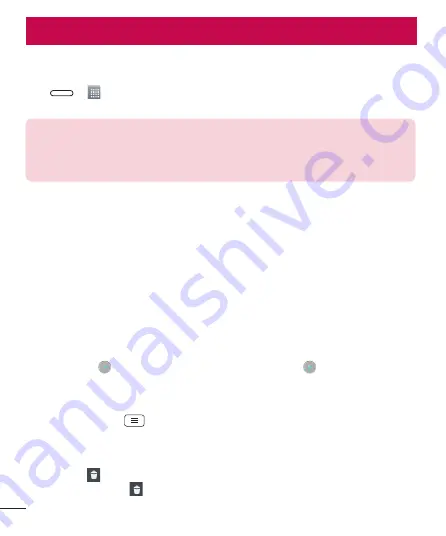
56
Gallery
Open the
Gallery
application to view albums of your pictures and videos.
Press
>
>
Apps
tab >
Gallery
.
You can manage and share all your image and video files with Gallery.
NOTE:
•
Some file formats are not supported, depending on the software installed on the
device.
•
Some files may not play properly, depending on how they are encoded.
Viewing pictures
Launching Gallery displays your available folders. When another application, such as Email, saves a picture, the
download folder is automatically created to contain the picture. Likewise, capturing a screenshot automatically
creates the Screenshots folder. Select a folder to open it.
Pictures are displayed by creation date in a folder. Select a picture to view it full screen. Scroll left or right to view
the next or previous image.
Zooming in and out
Use one of the following methods to zoom in on an image:
•
Double-tap anywhere to zoom in.
•
Spread two fingers apart on any place to zoom in. Pinch to zoom out, or double-tap to return.
Playing videos
Video files show the
icon in the preview. Select a video to watch it and tap
. The Videos application will
launch.
Editing photos
When viewing an photo, tap
>
Edit.
Deleting photos/videos
Use one of the following methods:
•
In a folder, tap
and select photos/videos by ticking, and then tap on
Delete
.
•
When viewing a photo, tap
.
Multimedia
Summary of Contents for D373
Page 1: ...Benutzerhandbuch MFL68240407 1 0 www lg com LG D373EU DEUTSCH ENGLISH ...
Page 2: ......
Page 6: ...4 Marken 84 Zubehör 85 Fehlerbehebung 86 Häufig gestellte Fragen 90 Inhaltsverzeichnis ...
Page 100: ......
Page 104: ...4 Accessories 80 Troubleshooting 81 FAQ 84 Table of contents ...
Page 190: ......
Page 191: ......
















































