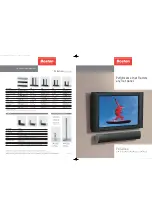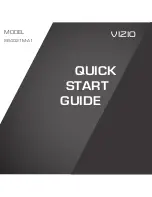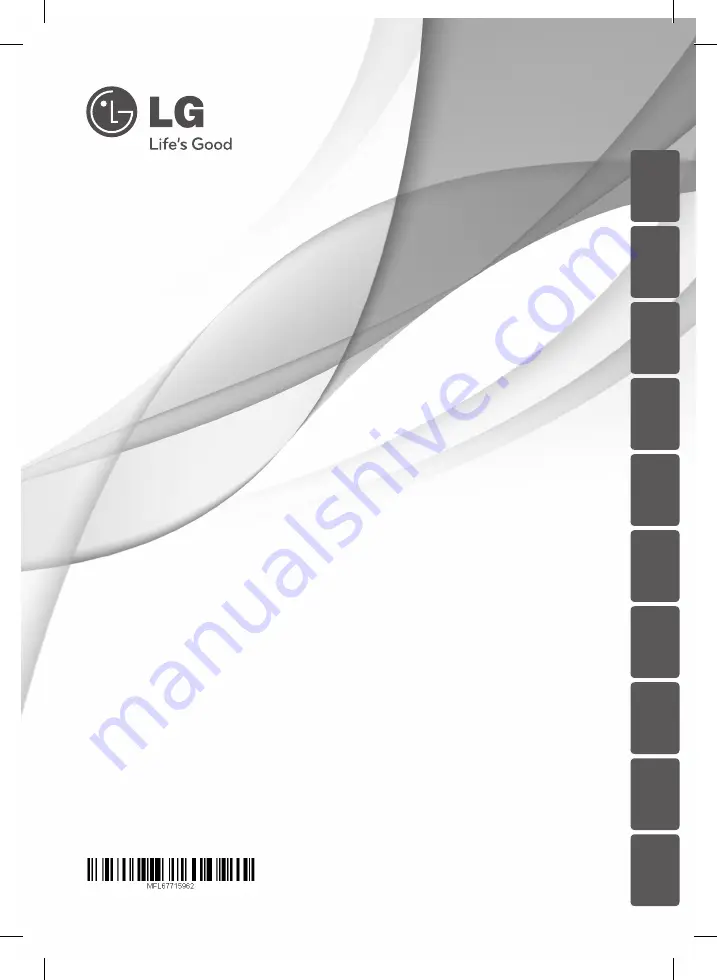
OWNER’S MANUAL
DVD Home Cinema
System
Please read this manual carefully before operating
your set and retain it for future reference.
DH4530T (DH4530T,S43T1-S, S63T1-C, S43S1-W)
ENGLISH
ČE
ŠTINA
SIO
VENČINA
ROMÂNĂ
POL
SKI
MA
G
YAR
HR
VA
TSKI
SRPSKI
БЪЛГ
АР
СКИ
МАКЕДОНСКИ
DH4530T-D0_DPOLLLK_ENG_5962.indd 1
2013-02-13 4:19:32