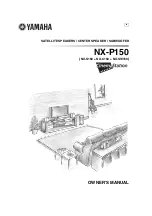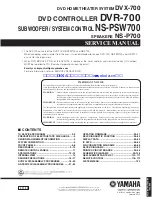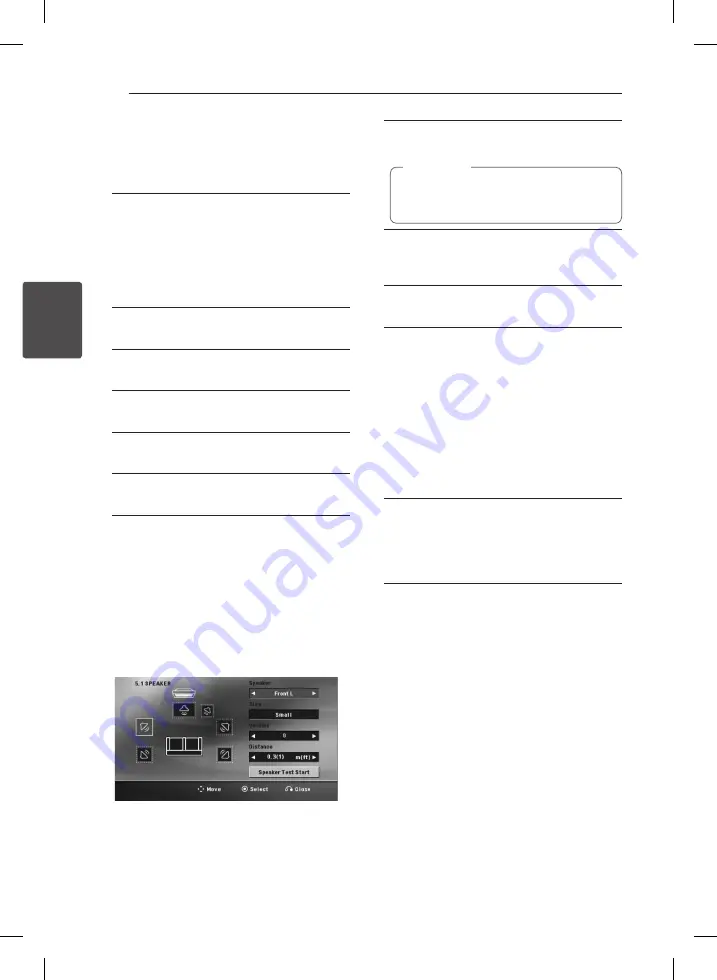
System Setting
22
S
ys
tem Se
tting
3
Resolution
Sets the output resolution of HDMI video signal.
Refer to “Resolution Setting” for details about the
resolution (page 16).
[Auto]
If the HDMI OUT jack is connected to
TVs providing display information (EDID),
automatically selects the resolution best suited
to the connected TV. If the VIDEO OUT is only
connected, this changes the resolutions to 480i
(or 576i) as default resolutions.
[1080p]
Outputs 1080 lines of progressive video.
[1080i]
Outputs 1080 lines of interlaced video.
[720p]
Outputs 720 lines of progressive video.
[480p (or 576p)]
Outputs 480 (or 576) lines of progressive video.
[480i (or 576i)]
Outputs 480 (or 576) lines of interlaced video.
Audio
5.1 Speaker Setup
Make the following settings for the built-in 5.1
channel surround decoder.
1. Select [5.1 Speaker Setup] on the [Audio] menu.
2. Press
b
ENTER
.
The [5.1 SPEAKER] appears.
3. Use
AD
to select the desired speaker.
4. Adjust options using
WSAD
buttons.
5. Returns to the previous menu by pressing
x
BACK
.
[Speaker]
Select a speaker that you want to adjust.
Certain speaker settings are prohibited by
the Dolby Digital licensing agreement.
,
Note
[Size]
Since the speaker settings are fixed, you cannot
change the settings.
[Volume]
Adjust the output level of each speaker.
[Distance]
After you connected speakers to your unit,
set the Distance between the speakers and
your listening point if the distance of Center
or Rear speakers is bigger than the distance
of Front speakers. This allows the sound from
each speaker to reach the listener at the same
time. Press
AD
to adjust the Distance of the
selected speaker. This distance is equivalent to
a difference of the distance between Center or
Rear speaker and Front speakers.
[Speaker Test Start]
Select [Speaker Test Start] by using the
WS
and press
b
ENTER
. Press
b
ENTER
again to
stop. Adjust the volume to match the volume
of test signals memorized in the system.
DH4530T-D0_DPOLLLK_ENG_5962.indd 22
2013-02-13 4:19:40