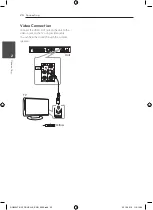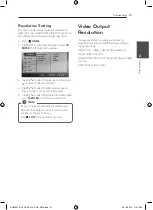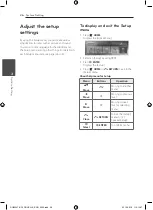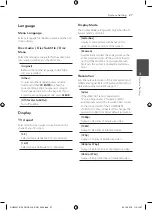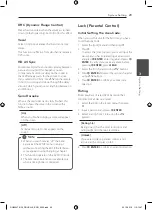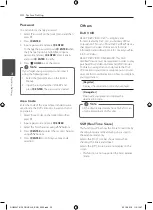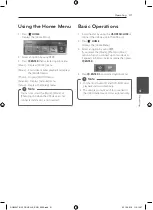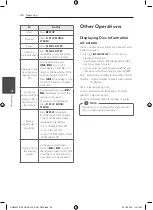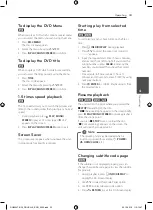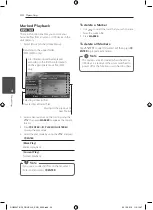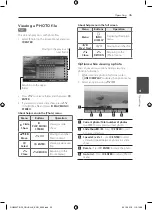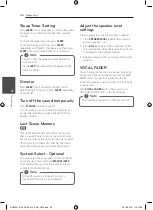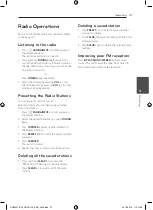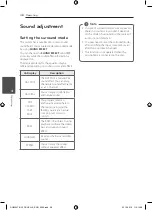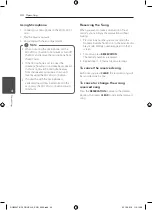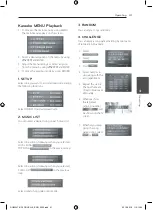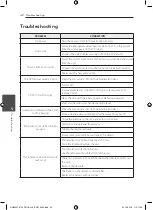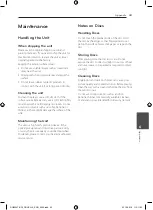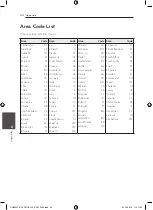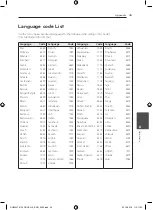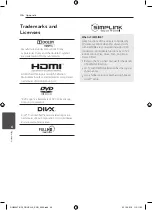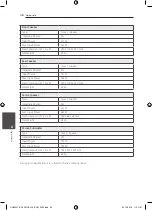Operating
34
Oper
ating
4
Marked Playback
ut
The mark function enables you to store your
favourite files from any disc or USB device in the
unit memory.
1. Select [Music] on the [Home Menu].
Returning to the upper folder.
(MP3/ WMA only)
Moving to the previous or
next file list.
Selecting all tracks/ files.
Deselecting all tracks/files.
File information will be displayed
according to the ID3TAG information
on the appropriate music file. (MP3
only)
2. Select a desired music on the [List] by using the
WS
then press
MARKER
to appears the mark on
the list.
3. Press
b
ENTER
or
d
PLAY, MONO/STEREO
.
Displays the play mode.
4. Select the play mode by using the
WS
and press
b
ENTER
.
[Mark Play]
Marked playback.
[Current Play]
Normal playback.
If you want to select all files on the list, select
[Select All] and press
b
ENTER
.
,
,
Note
To delete a Marker
1. Use
WS
to select the track that you wish to erase
from the marked file.
2. Press
MARKER
.
To delete all Markers
Use
WSAD
to select [Deselect All] then press
b
ENTER
in program edit mode.
The markers are also cleared when the disc or
USB device is removed, the unit is switched to
power off or the function is switched to others.
,
,
Note
DH6520TK-F2_DRUSLLK_ENG_4602.indd 34
2012-02-16 �� 3:10:57