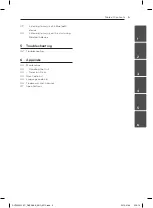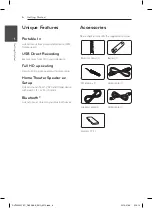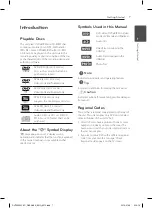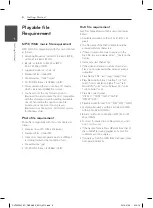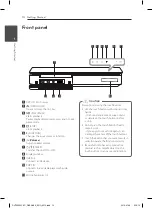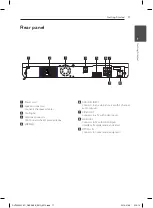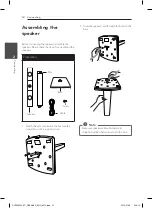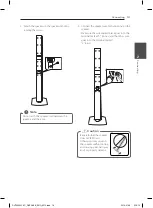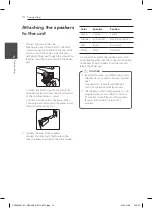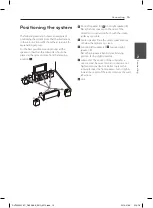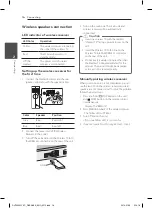Getting Started
6
Ge
tting S
tar
ted
1
Unique Features
Portable In
Listen to music from your portable device. (MP3,
Notebook, etc)
USB Direct Recording
Records music from CD to your USB device.
Full HD up-scaling
Views Full HD picture quality with simple setup.
Home Theater Speaker ez
Setup
Listen to sounds from TV, DVD and Digital device
with vivid 5.1 (2.1 or 2.0) ch mode.
Bluetooth®
Listens to music stored on your bluetooth device.
Accessories
Please check and identify the supplied accessories.
Remote control (1)
Battery (1)
FM antenna (1)
Video cable (1)
Speaker cables (5)
HDMI Cable (1)
Wireless TX (1)
DH7530WY-FC_DKENHLK_ENG_3212.indd 6
2014-01-28 3:19:12