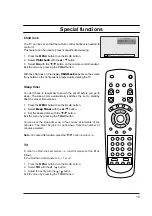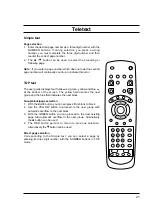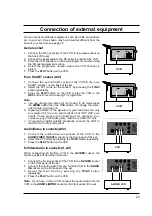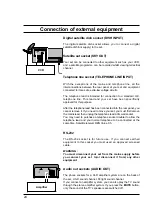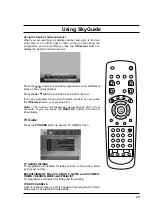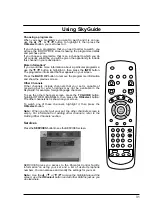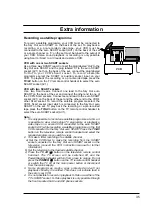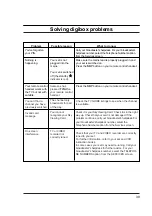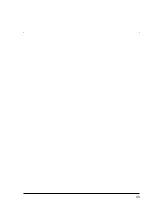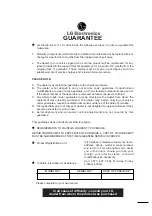Using SkyGuide
Finding a programme
To find a programme from the full listings, press the TV GUIDE
button, highlight TV GUIDE LISTINGS, then press the OK/select
button. The TV GUIDE LISTINGS screen is shown.
Press the
D
/
E
button to move the highlight through the channels.
Press the
F
/
G
button to see programmes being shown at
different times.
Times are shown at the top of the programme listing.
You can also use the 'Page Up'(RED) and 'Page Down'(GREEN)
button to see the preceding or next section of the channel listing.
Use the '+24 Hours' (YELLOW) button to move forwards 24 hours
at a time. To move backwards 24 hours at a time, use the '-24
Hours' (BLUE) button.
Note : The TV GUIDE LISTINGS screen shows the programme
listings for the next 7 days.
30
OK
select
TV
GU
ID
E
BACK UP