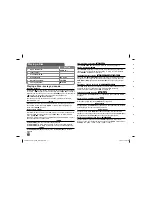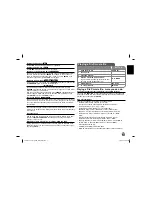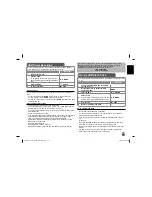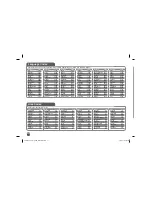4
Main Unit
a
LCD screen
b
Function buttons
•
SETUP:
Accesses or exits the
setup menu.
•
MENU:
Accesses the DVD menu.
•
COLOR/BRIGHT*:
Displays the
Brightness or Colour menu for LCD
display.
•
MODE:
Selects a operation mode
between [DISC] and [USB].
*
To adjust the colour or brightness
of the LCD display, press COLOR/
BRIGHT repeatedly on the main unit
to display the Brightness or Colour
menu then use
b
/
B
to adjust the
value. Press ENTER to confirm the
adjustment.
c
Menu control buttons
•
b
B
v
V
(left/right/up/down):
Selects an item in the menu.
•
ENTER:
Confirms menu selection.
d
Remote sensor:
Point the remote
control here. To control the unit using
the remote control, do not fold the
LCD panel down.
e
Speakers
f
OPEN (
Z
):
Opens the disc lid.
g
Battery charge and power indicator
• The indicator turns red in charging
and changes to green colour when
the charging is complete. (Refer to
page 3 for details.)
• The indicator turns green for a few
seconds when the unit is turned on.
h
Disc Lid
i
USB Port:
Connect a USB Flash
Drive.
j
Playback control buttons
•
N
(Play) /
X
(Pause):
Starts
playback and pauses playback tem-
porarily, press again to exit pause
mode.
•
x
(Stop):
Stops playback.
•
.
(Skip):
Search backward*
or returns to the beginning of
current chapter or track or go to the
previous chapter/track/file.
•
>
(Skip):
Search forward* or Go
to next chapter/track/file.
* Press and hold button for about two
seconds.
k
1/
q
(Power switch):
Turn the unit ON
or OFF.
Note: To operate this unit, the power
switch must be located ON.
l
w
VOL (Volume):
Adjusts the vol-
ume level of the built-in speaker and
earphones.
m
(
Earphones):
Connect earphones
here.
n
AV OUT:
Connect to a TV with video
and audio input.
o
DC 9V IN:
Connect the AC adapter or
automotive adapter.
DP481B-P.AESPLLK_ENG_MFL619862024 4
DP481B-P.AESPLLK_ENG_MFL619862024 4
1/23/09 5:58:38 PM
1/23/09 5:58:38 PM