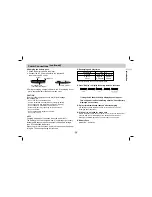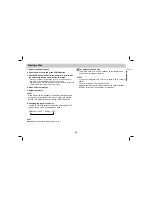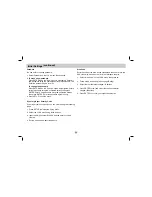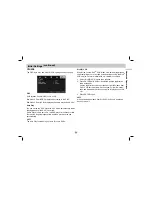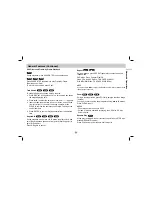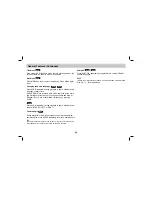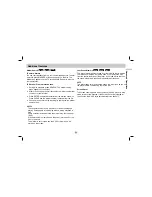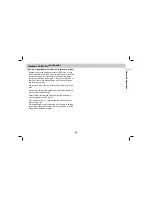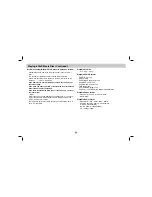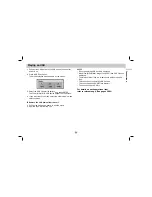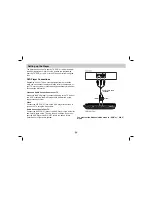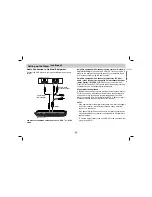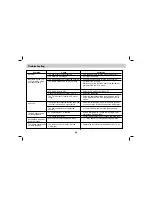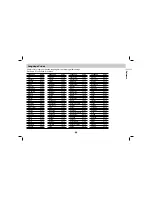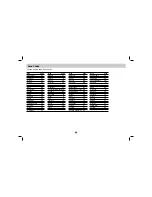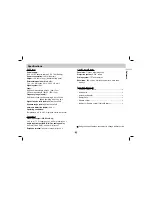27
Advanced Operations
Additional features
Marker Search
To enter a Marker
You can start playback from up to nine memorized points. To enter
a marker, press MARKER at the desired point on the disc. The
Marker icon appears on the TV screen briefly. Repeat to enter up
to nine markers.
To Recall or Clear a Marked Scene
1. During disc playback, press SEARCH. The marker search
menu appears on the screen.
2. Within 10 seconds, press
b
/
B
to select a marker number that
you want to recall or clear.
3. Press ENTER and playback starts from the marked scene. Or,
Press CLEAR and the marker number is erased from the list.
4. You can play any marker by inputting its number on the marker
search menu.
N O T E S
• These operations work only with discs for which the elapsed
playing time appears in the display window during playback or
stop.
• Some subtitles recorded around the marker may fail to appear
(DVD).
• All the markers are cleared when the power is turned off or the
disc is removed.
• The marker is not stored when the DVD or title menu is dis-
played on the screen.
Last Scene Memory
This player memorizes last scene from the last disc that is viewed.
The last scene remains in memory even if you remove the disc
from the player or switch off the player. If you load a disc that has
the scene memorized, the scene is automatically recalled.
N O T E
This player does not memorize the scene of a disc if you switch off
the player before commencing to play the disc.
Screen Saver
The screen saver appears when you leave the DVD player in Stop
mode for about five minutes. If the Screen Saver is displayed for
five minutes, the DVD Player automatically turns itself off.
VCD1.1
ACD
DVD
VCD
DivX
DVD