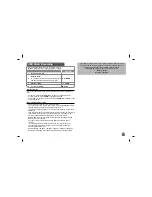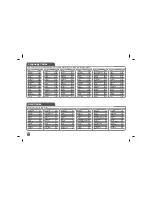9
Hooking up the unit
Audio and Video Connections to your TV
Connect the AV OUT jack on the unit to the corresponding input jacks on your
TV as shown below.
Adjust the settings
BUTTON
1
Display setup menu:
SETUP
2
Select a desired option on the first level:
v V
3
Move to the second level:
B
4
Select a desired option on the second level:
v V
5
Move to the third level:
B
6
Change the setting:
v V
/ ENTER
Adjust the settings - more you can do
When you turn on for the first time (optional)
The menu for a language selection will appear when you turn on the unit for the
first time. You must select a language to use the unit. Use
vV b
B
to select
a language then press
ENTER
and the confirm menu will appear. Use
b
B
to
select [Enter]
then press
ENTER
.
Adjust the language settings
Menu Language –
Select a language for the Setup menu and on-screen dis-
play.
Disc Audio/Subtitle/Menu –
Select a language for the Disc Audio/Subtitle/
Menu.
[Original]: Refers to the original language in which the disc was recorded.
[Other]: To select another language, press number buttons then
ENTER
to
enter the corresponding 4-digit number according to the language code list.
(see page 16) If you make a mistake while entering number, press
CLEAR
to
delete numbers then correct it.
[Off] (for Disc Subtitle): Turn off Subtitle.
Plug into the “AV OUT” jack.
Audio/Video Cable
(not supplied)
Audio/Video Adapter
Summary of Contents for DP560
Page 20: ......