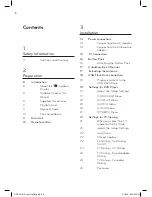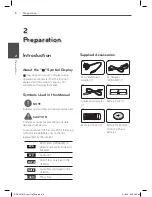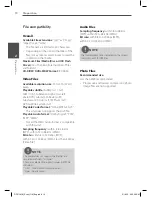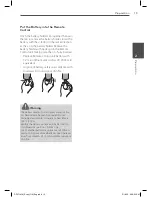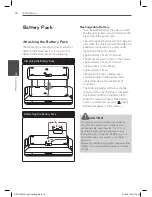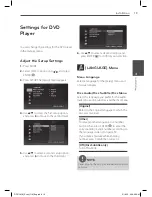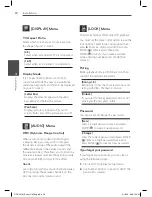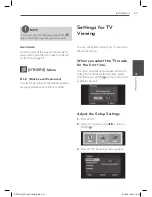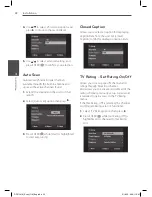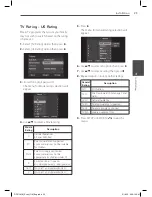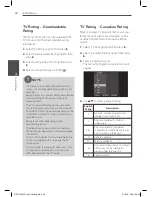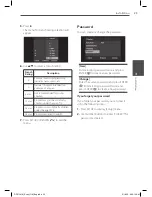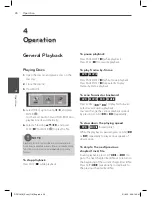11
Preparation
P
repar
ation
2
Main Unit
a
LCD screen
b
Menu control buttons
• left/right/up/down: Use to select an
item in the menu.
• ENTER: Press to confirm menu selection.
c
Playback control buttons
•
N
(Play) /
X
(Pause): Press to
start playback and pause playback
temporarily, press again to exit pause
mode.
•
x
(Stop): Press to stop playback.
•
.
(Skip): Press to search backward*
or return to the beginning of current
chapters/ tracks/ files or go to the
previous chapters/ tracks/ files.
•
>
(Skip): Press to search forward* or
go to next chapters/ tracks/ files.
* Press and hold button for about two
seconds.
d
Battery charge and power indicator
• The indicator turns red in charging and
it will be turned into green when the
charging is complete. (Refer to page 16
for details.)
• The indicator turns green for a moment
when the unit is turned on.
e
Function buttons
•
COLOR/BRIGHT:
Press to displaythe
Brightness or Color menu for LCD
display. To adjust the color or brightness
of the LCD display, press COLOR/BRIGHT
repeatedly on the main unit to display
the Brightness or Color menu then use
b
/
B
to adjust the value. Press ENTER to
confirm the adjustment.
•
MODE:
Selects a operation mode
among [DISC], [USB] and [TV].
•
TITLE/LIST:
Displays the DVD title menu,
if available. Accesses the Channel List
menu.
•
DISPLAY:
Accesses On-Screen Display.
•
SETUP:
Accesses or exits the setup menu.
f
Remote sensor:
Point the remote control
here. To control the unit using the remote
control, do not fold the LCD panel down.
g
Disc lid
h
CD OPEN:
Use the slide open key to open
the disc lid.
i
Speakers
j
Built-in Antenna
k
USB Port:
Connect a USB Flash Drive.
l
1
/
I
(Power):
Switches the player ON or OFF.
m
w
VOL (Volume):
Adjusts the volume
level of the built-in speaker and earphones.
n
i
(Earphones):
Connect earphones here.
o
AV OUT:
Connect to a TV with video and
audio input.
p
DC 12V IN:
Connect the AC adapter or
automotive adapter.
DP571M-N_Event_OM_Eng.indd 11
5/18/10 9:26:01 AM