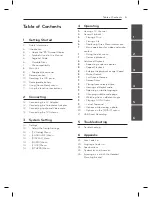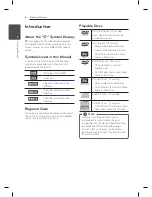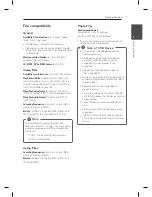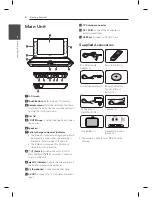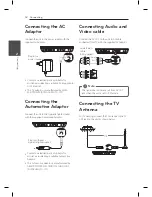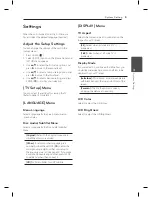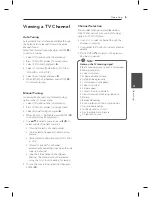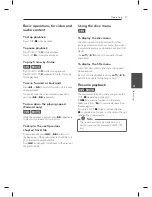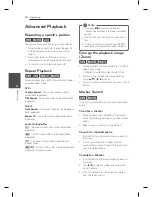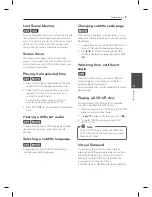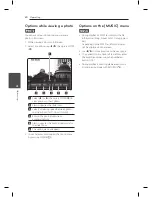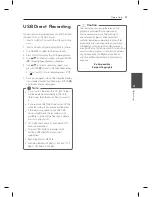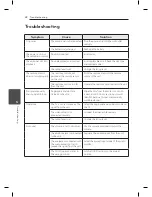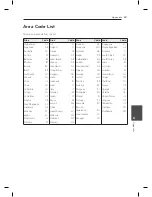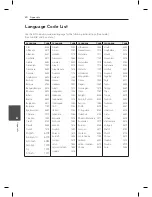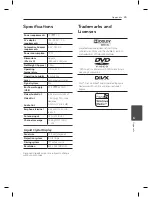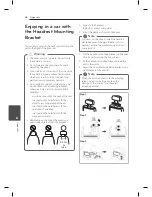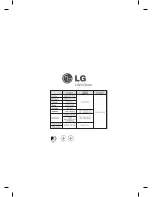Operating
19
Oper
ating
4
Last Scene Memory
rt
This unit memorizes the last scene from the last disc
that is viewed. The last scene remains in memory
even if you remove the disc from the unit or switch
off the unit. If you load a disc that has the scene
memorized, the scene is automatically recalled.
Screen Saver
The screen saver appears when you leave the
player in Stop mode for about 5 minutes. The unit
automatically turns itself off after the Screen Saver
is displayed for 5 minutes.
Playing from selected time
ry
1. Press Q. MENU (
m
) during playback. The time
search box shows the elapsed playing time.
2. Select the [Time] option and then input the
required start time in hours, minutes, and
seconds from left to right.
For example, to find a scene at 2 hours, 10
minutes, and 20 seconds, enter “21020”.
3. Press ENTER (
b
) to start playback from selected
time.
Hearing a different audio
ry
During playback, press AUDIO repeatedly to select
desired audio language, audio track or audio
channel.
Selecting a subtitle language
ry
During playback, press SUBTITLE repeatedly to
select desired subtitle language.
Changing subtitle code page
y
If the subtitle is displayed in broken letter, you can
change the subtitle code page to view the subtitle
file properly.
1. During playback, press and hold SUBTITLE for 3
seconds. The subtitle code page will appear.
2. Use
a/d
to select another code until the
subtitle is displayed properly then press ENTER
(
b
).
Watching from a different
angle
r
If the disc contains scenes recorded at different
camera angles, you can change to a different
camera angle during playback.
During playback, press ANGLE repeatedly to select
desired angle.
Playing a DVD-VR disc
This unit will play DVD-RW disc that is recorded
using the Video Recording (VR) format.
1. When you insert a disc DVD-VR disc, the [MOVIE]
menu will appear on the screen.
2. Use
w/s
to select a title then press PLAY (
z
).
3. To display [MOVIE] menu again, press DISC
MENU or TITLE.
Some DVD-VR disc are made with CPRM data
by DVD RECORDER. The unit does not support
these kinds of discs.
,
Note
Virtual Surround
You can enjoy the surround sound simply by
selecting one of the pre-programmed sound field
according to the program you want to listen to.
Each time you press VIRTUAL SURROUND, the
sound mode is changed as follows:
(CONCERT
à
HALL
à
ARENA
à
Normal (default))