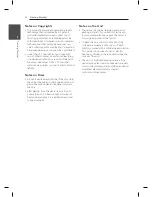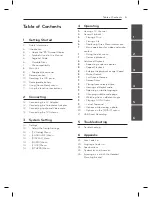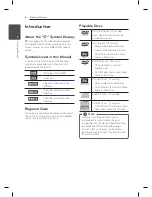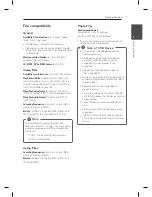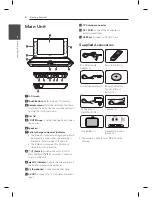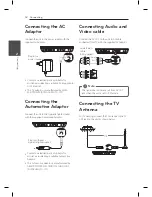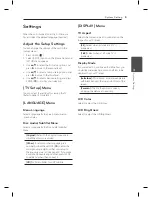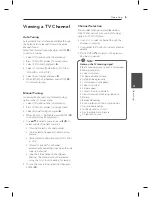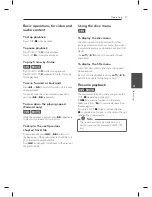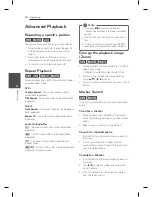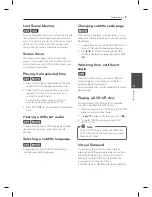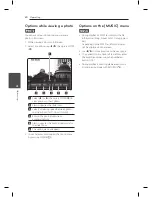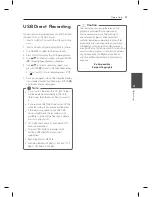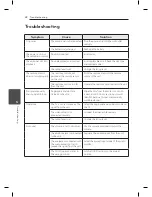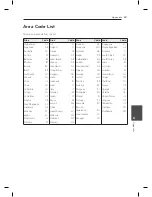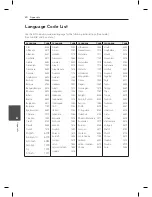Getting Started
9
Ge
tting S
tar
ted
1
Remote control
• • • • • • • • • •
a
• • • • • • • • • •
POWER (
1
):
Switches the unit ON or OFF.
AUDIO (
[
):
Selects an audio language or audio
channel.
SUBTITLE (
]
):
Selects a subtitle language.
ANGLE (
}
):
Selects a DVD camera angle, if
available.
HOME (
n
):
Displays or exits the [Home Menu].
Q. MENU (
m
):
Displays or exits the Quick Menu.
w/s/a/d
:
Navigates the menus.
ENTER (
b
):
Confirms menu selection.
CH (+/-):
Scans up or down through memorized
channels in TV mode.
RETURN (
x
):
Moves backward or exits the menu.
DISC MENU:
Accesses or exits the DVD menu.
• • • • • • • • • •
b
• • • • • • • • • •
SCAN (
c/v
):
Searches backward or forward.
SKIP (
C/V
):
Goes to the next or previous
chapter / track / file.
PAUSE/STEP (
M
):
Pauses playback.
PLAY (
z
):
Starts playback.
STOP (
Z
):
Stops playback.
• • • • • • • • • •
c
• • • • • • • • • •
Numerical buttons (0-9):
Selects numbered items
in a menu.
TV SETUP:
Displays or exits the [TV SETUP] menu.
CLEAR:
Removes a mark on the search menu or a
number when setting the password.
• • • • • • • • • •
d
• • • • • • • • • •
TITLE:
Accesses the disc’s title menu in disc mode,
if available.
MARKER:
Marks any point during playback.
SEARCH:
Displays or exits the search menu.
ZOOM:
Enlarges video image.
REPEAT:
Repeats a chapter, track, title or all.
A-B:
Repeats a section.
VIRTUAL SURROUND (
$
)
:
Applies the various
sound effects.
Battery Installation
Remove the battery cover
on the rear of the Remote
Control, and insert the
battery with the + facing
in the same direction
as the + on the battery
compartment.
y
Replace Remote Control’s battery with 3 V micro
lithium cells such as CR. 2025 or its equivalent.
y
Dispose of battery safety in accordance with
local laws. Do not dispose of in fire.
The battery used in this device may present a
fire or chemical burn hazard if mistreated. Do
not recharge, disassemble, incinerate, or heat
above 100 °C (212 °F).
Replace the battery with Matsushita Elec. Ind.
Co., Ltd. (Panasonic), part no. CR. 2025 only.
Use of another battery may present a risk of
fire or explosion. Dispose of used batteries.
Keep batteries away from children. Do not
disassemble or dispose of in fire.
>
Warning