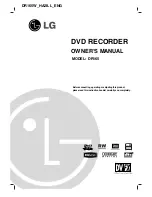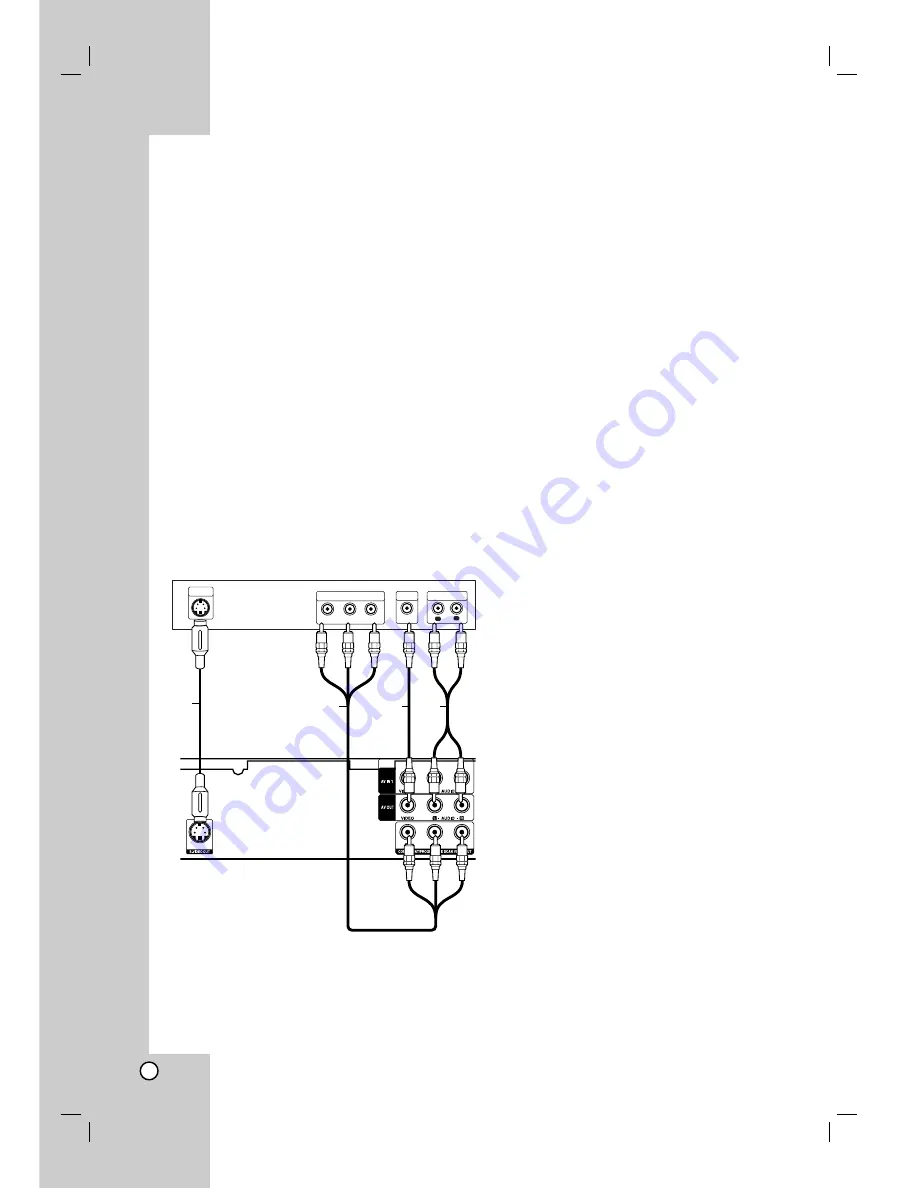
10
Connections to Your TV
Make one of the following connections, depending
on the capabilities of your existing equipment.
Tips
Depending on your TV and other equipment you
wish to connect, there are various ways you could
connect the recorder. Use only one of the
connections described below.
Please refer to the manuals of your TV, VCR,
Stereo System or other devices as necessary to
make the best connections.
Caution
– Make sure the recorder is connected directly to the
TV. Set the TV to the correct video input channel.
– Do not connect the recorder’s AUDIO OUT jack to
the phono in jack (record deck) of your audio
system.
– Do not connect your recorder via your VCR. The
DVD image could be distorted by the copy
protection system.
Video connection
Connect the VIDEO OUT jack on the recorder to the
video in jack on the TV using the video cable
(V)
.
Audio (Left/Right) Connection
Connect the left and right AUDIO OUT jacks of the
recorder to the audio left and right IN jacks on the TV
using the audio cables
(A)
. Do not connect the
recorder’s AUDIO OUT jack to the phono in jack
(record deck) of your audio system.
S-Video connection
Connect the S-VIDEO OUT jack on the recorder to the
S-Video in jack on the TV using the S-Video cable
(S)
.
Component Video connection
Connect the COMPONENT VIDEO OUT/
PROGRESSIVE SCAN jacks on the recorder to the
corresponding input jacks on the TV using an Y Pb Pr
cable
(C)
.
If your television is a high-definition or “digital ready”
television, you may take advantage of the recorder’s
progressive scan output for the highest video
resolution possible. If your TV does not accept the
Progressive Scan format, the picture will appear
scrambled if you try Progressive Scan on the recorder.
Set the Progressive to [ON] on the setup menu for
progressive signal, see page 16.
Note:
Progressive scan does not work with the analog video
connections (yellow VIDEO OUT jack) or S-VIDEO
connection.
Caution
Once the setting for Progressive Scan output is
entered, an image will only be visible on a
Progressive Scan compatible TV or monitor. If you set
Progressive Scan to [ON] in error, you must reset the
recorder. First, remove the disc in the recorder. Next,
press STOP (
x
) and hold it for five seconds before
releasing it. The video output will be restored to the
standard setting, and a picture will once again be
visible on a conventional analog TV or monitor.
Rear of the recorder
L
R
AUDIO INPUT
VIDEO
INPUT
Pr
Pb
Y
COMPONENT VIDEO INPUT
Rear of TV
A
V
C
S-VIDEO
INPUT
S
Summary of Contents for DR165
Page 49: ...P NO MFL30384258 ...