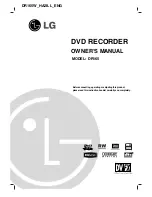13
Hookup and
Settings
Auto Set Up
After the POWER is pressed for the first time to turn
on the unit or resetting the unit, the Initial Setup
Wizard function sets the language, clock and tuner
channels automatically.
1. Select a language for the Setup menu and on-
screen display. Use
v
/
V
to select a language
then press ENTER.
2. Prese check your antenna connections.
Press ENTER to move next step.
3. Please ENTER while [Start] option is selected.
The tuner will automatically cycle through all
available channels in the area and place them in
the tuner’s memory.
4. Set the Clock.
Enter the necessary information for date and
time.
b
/
B
(left/right): Moves the cursor to the
previous or next column.
v
/
V
(up/down): Changes the setting at the
current cursor position.
Press ENTER to confirm your setting.
5. Press ENTER while [Close] is highlighted to finish
setup.
Using the Home Menu
From the Home Menu screen you can access all the
Media for playback and recording of the recorder.
1. Press HOME to display the Home Menu screen.
The unit will be in TV viewing mode always when
the Home menu appears.
2. Use
b
/
B
buttons to select a main option you
want. Sub options appears.
3. Use
v
/
V
and ENTER buttons to select the sub
option you want.
4. To exit the HOME menu, press HOME.
Setup
Start:
Displays Setup menu.
TV
Auto Ch. Scan:
See page 14.
PR Edit:
See page 15.
Timer Record:
See page 33.
Movie
DISC:
-
Displays Title List menu for recordable disc (page
36)
- Displays Movie List menu for DivX disc. (page 26)
- Plays back Video CD or DVD-Video disc (page
22-25).
Photo
(See page 28-29)
DISC:
Displays Photo List menu for disc.
Music
(See page 27)
DISC:
Displays Music List menu for disc.
Easy Menu
Disc Manager:
Displays the Disc Settings menu.
(See page 19-20)
Rec. Mode:
Displays the menu to select the record
mode. (See page 18)
DV Input:
Set the recorder to the DV input mode.
Summary of Contents for DR165
Page 49: ...P NO MFL30384258 ...