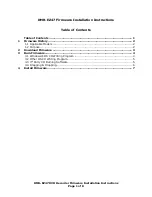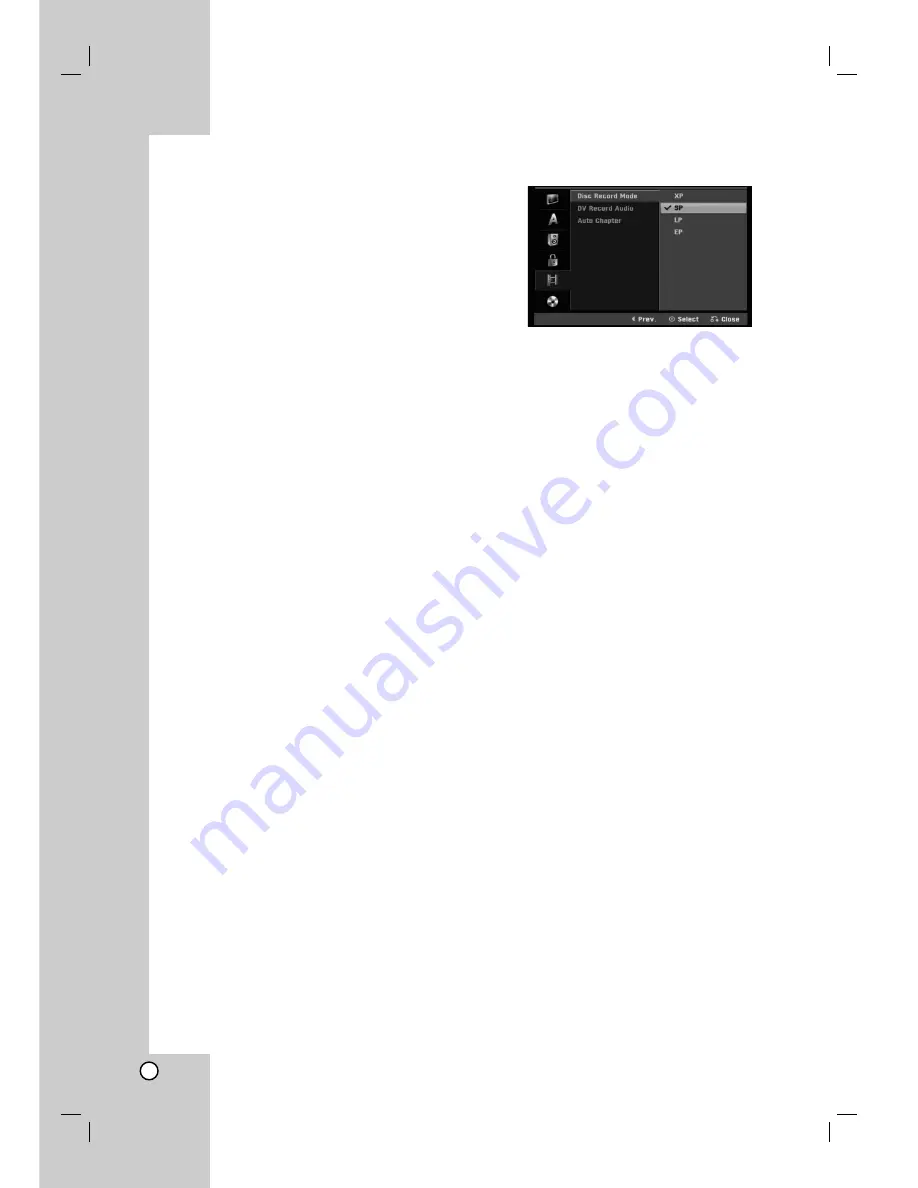
18
Lock (Parental Control) Settings
(Continues)
Set Password
1. Select [Set Password] option then press
B
.
2. Follow step 2 as shown “Rating” on page 17.
To change the password, select the [Change],
press ENTER and input the new 4-digit code.
Input it again to verify.
To delete the password, select [Delete] then press
ENTER.
If you forget your 4-digit code
If you forget your password, to clear the current
password, follow the procedure below.
1. Display Setup menu then select an 1 level icon.
2. Use the Number buttons to enter the 6-digit
number “210499”.
3. Select [Yes] then press ENTER. The 4-digit
password is cleared. Enter a new code.
Area Code
Enter the code of an area whose standards were used
to rate the DVD video disc, referring to the list (See
“Area Codes”, page 44.).
1. Select [Area Code] option then press
B
.
2. Follow step 2 as shown “Rating” on page 17.
3. Select the first character using the
v
/
V
buttons.
4. Shift the cursor using
B
buttons and select the
second character using
v
/
V
buttons.
5. Press ENTER to confirm your area code selection.
Recording Settings
Disc Record Mode
You can set the picture quality for recording;
XP (High Quality), SP (Standard Quality),
LP (Low Quality), EP (Extend Quality).
DV Recording Audio
You need to set this if you have a camcorder using
32kHz/12-bit sound connected to the front panel DV
IN jack.
Some digital camcorders have two stereo tracks for
audio. One is recorded at the time of shooting; the
other is for overdubbing after shooting.
On the Audio 1 setting, the sound that was recorded
while shooting is used.
On the Audio 2 setting, the overdubbed sound is
used.
Auto Chapter
When recording in Video mode, chapter markers are
put in specified setting. You can change this interval to
5 minutes or 10 minutes. If you select [None], switch
off automatic chapter marking altogether with the
[None] setting.
Summary of Contents for DR165
Page 49: ...P NO MFL30384258 ...