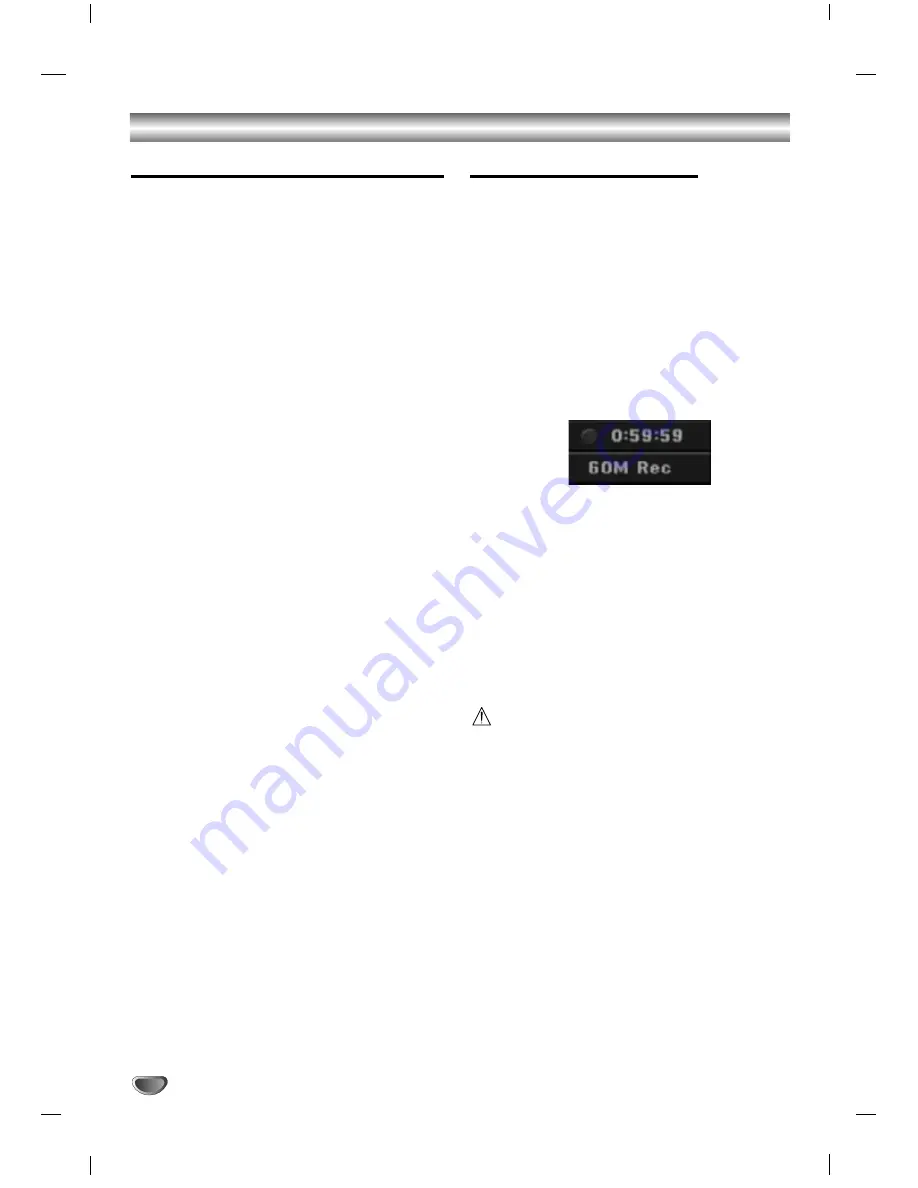
38
Basic Recording
Basic Recording from TV channels
Follow the instructions below to record a TV program.
Recording starts immediately and continues until the
disc is full or you stop the recording.
11
Switch on the recorder and load a recordable disc.
Also make sure that the TV's input source is set to
this recorder. If you load a completely blank disc,
the recorder takes a short while to initialize the disc.
2
2
Set a recording mode as necessary by pressing
REC MODE repeatedly. (HQ, SQ, LQ, EQ)
HQ; High Quality, SQ; Standard Quality,
LQ: Low Quality, EQ: Extended Quality
3
3
Use PR (+/-) buttons to select the TV channel to
record.
Changing TV Audio Channel
You can select the audio channel (language) to listen by
pressing AUDIO during viewing TV program. The cur-
rent audio channel is displayed on-screen.
Stereo or mono broadcast: Stereo
→
Left
→
Right
Bilingual broadcast: Main+Sub
→
Main
→
Sub
• If the sound is of poor quality when set to Stereo, you
can often improve it by changing to Mono (Left or
Right).
• This recorder can record either NICAM or regular
audio. If the NICAM setting (page 18) is set to Auto,
then if the broadcast is NICAM, the audio automati-
cally changes to NICAM and you can record the
NICAM audio. If the broadcast is non-NICAM, the reg-
ular audio is always recorded.
If NICAM sound distortion occurs, due to poor recep-
tion, you can switch off NICAM setting of the program.
4
4
Press REC (
z
) once.
Recording will start. (The REC indicator lights in the
display window.)
Recording continues until you press STOP (
x
) or
the disc is full.
To record for a fixed length of time, see Instant
Timer Recording on right.
5
5
Press STOP (
x
) to stop recording.
To Pause the Recording
1.
Press PAUSE/STEP (
X
) to pause the disc during
recording.
2.
When you want to continue recording, press
PAUSE/STEP (
X
).
Instant Timer Recording
Instant Timer Recording allows you to make a recording
easily of a preset length without using the program
timer.
11
Follow steps 1-4 as shown left (Basic Recording
from a TV channels).
2
2
Press REC (
z
) repeatedly to select the record-
ing time length.
Recording starts after the first press. Each
additional press increases the recording time by
10 minutes within the available free space.
The recording time is displayed on the TV screen.
At the end of the recording, the DVD Recorder will
stop recording and shut off.
Instant Timer Recording Menu
Checking the Recording Time
Press REC (
z
) once to check the recording time. The
remaining time will be displayed on the TV screen for a
moment.
To Extend the Recording Time
The recording time can be extended anytime by press-
ing REC (
z
).
Each additional press increases the recording time by
10 minutes within the available free space.
Caution
If the Recorder is unplugged (or there is a power failure)
while the Recorder is recording, the recording will be
lost.
Summary of Contents for DR7621W
Page 56: ...56 P NO 3834RD0064K ...















































