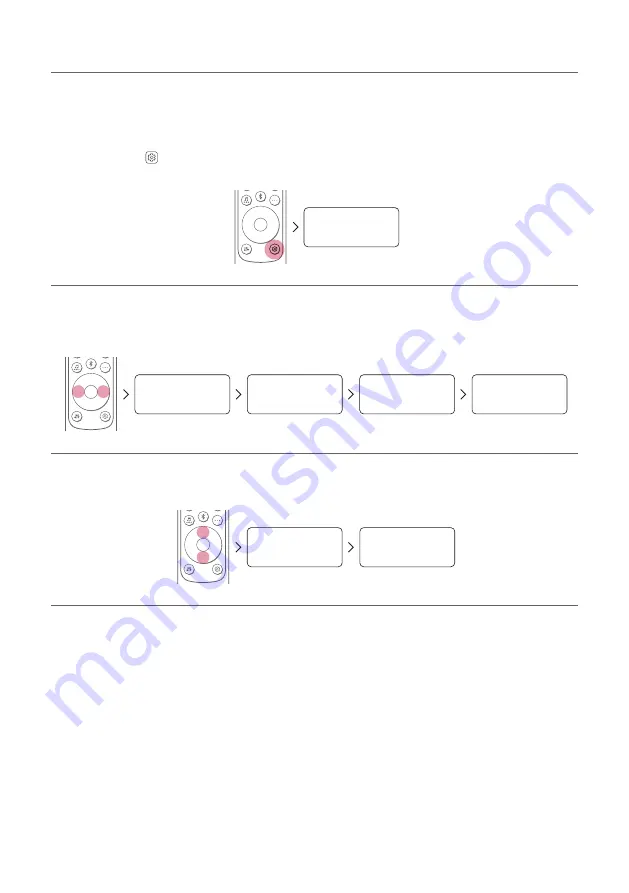
21
Using Night Time
This reduces the general sound volume, but raises the volume of soft and delicate sounds. This is useful when
enjoying music or a movie late at night.
Activating/Deactivating the Night Time function
a
Press
Settings
button. The product enters the setting mode and you can see “
OFF-AUTO POWER
” or
“
ON-AUTO POWER
”.
OFF-AUTO POWER
b
While the “
OFF-AUTO POWER
” or “
ON-AUTO POWER
” is scrolling in the status display, press
Left/Right
button to select the Night time setting. You can see the status of the Night time, “
ON-NIGHT TIME
” or
“
OFF-NIGHT TIME
”.
OFF-AUTO POWER
OFF-SURROUND
OFF-NIGHT TIME
OFF-TV REMOTE
c
While the “
ON-NIGHT TIME
” or “
OFF-NIGHT TIME
” is scrolling in the status display, press
Up/Down
button to turn on or off the Night time.
OFF-NIGHT TIME
ON-NIGHT TIME
Summary of Contents for DS65Q
Page 54: ......
















































