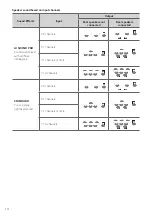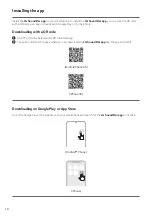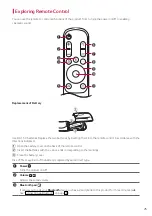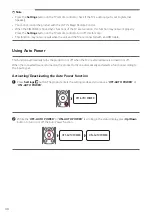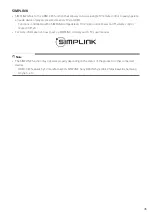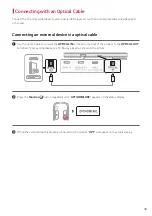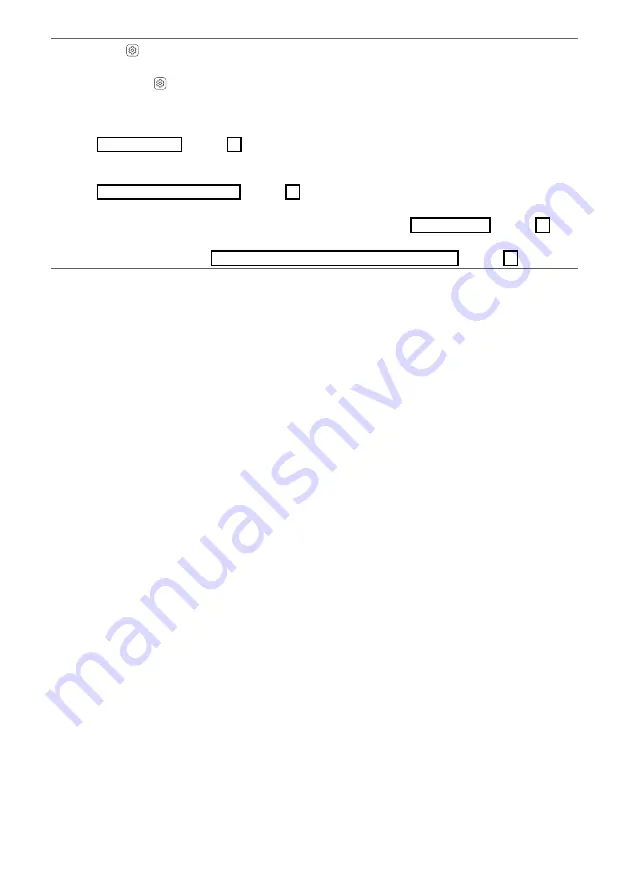
28
k
Settings
It allows you to adjust the settings of this product: AUTO POWER, SURROUND, NIGHT TIME, TV REMOTE.
Press
Settings
button and select the setting by using
Left/Right
button before you press the
Up/
Down
button to turn on/off the setting.
•
AUTO POWER: When the TV or an external device is turned on or off, the product will also turn on or off
automatically. It is available only when the product is connected to the TV with an optical cable. (
[
See
“Using Auto Power” on page 30.)
•
SURROUND: The surround sound function allows you to hear immersive 3D sound produced by multiple
audio channels from the speakers, regardless of the channels in the originally recorded content. (
[
See
“Turning surround sound on/off” on page 13.)
•
NIGHT TIME: This reduces the general sound volume, but raises the volume of soft and delicate sounds.
This is useful when enjoying music or a movie late at night. (
[
See “Using Night Time” on page 31.)
•
TV REMOTE: This convenient function allows you to adjust the volume of the product with your TV’s
remote control. (
[
See “Controlling the product with your TV’s remote control” on page 29.)
Summary of Contents for DS80QY
Page 68: ......