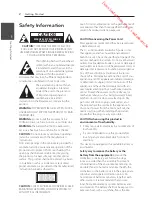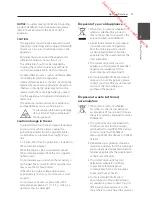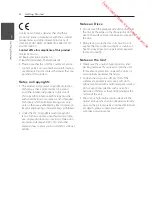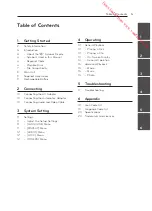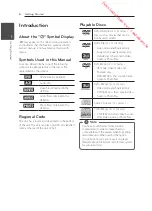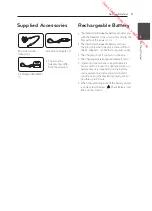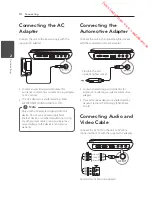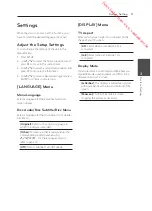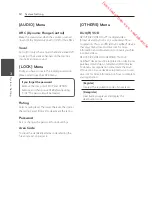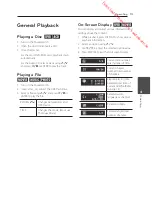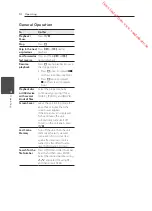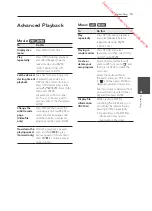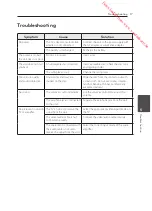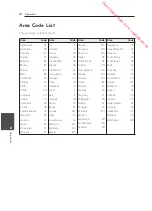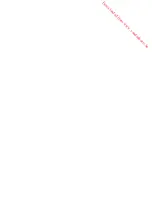3
System Setting
System Setting
11
S
ys
tem Se
tting
3
Settings
When the unit is turned-on at the first time, you
have to select the desired language. (optional)
Adjust the Setup Settings
You can change the settings of the unit in the
[Setup] menu.
1. Press SETUP.
2. Use
W/S
to select the first setup option, and
press
D
to move to the second level.
3. Use
W/S
to select a second setup option, and
press
D
to move to the third level.
4. Use
W/S
to select a desired setting, and press
ENTER to confirm your selection.
[LANGUAGE] Menu
Menu Language
Select a language for the Setup menu and on-
screen display.
Disc Audio/Disc Subtitle/Disc Menu
Select a language for the Disc Audio/ Disc Subtitle/
Disc Menu.
[Original]:
Refers to the original language in
which the disc was recorded.
[Other]:
To select another language, enter the
corresponding 4-digit number using
W/S/A/D
.
For the language code list,
refer to page 19.
[Off]
(for Disc Subtitle): Turn off Subtitle.
[DISPLAY] Menu
TV Aspect
Select which screen aspect to use based on the
shape of your TV screen.
[4:3]:
Select when a standard 4:3 TV is
connected.
[16:9]:
Select when a 16:9 wide TV is
connected.
Display Mode
If you selected 4:3, you’ll need to define how you
would like widescreen programs and films to be
displayed on your TV screen.
[Letterbox]:
This displays a widescreen picture
with black bands at the top and bottom of the
screen.
[Panscan]:
This fills the entire 4:3 screen,
cropping the picture as necessary.
Downloaded from www.vandenborre.be