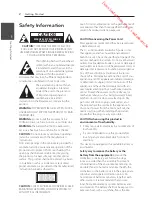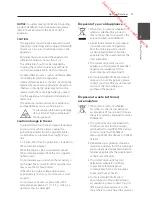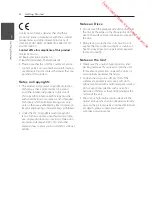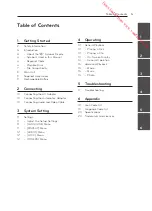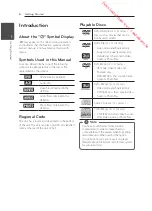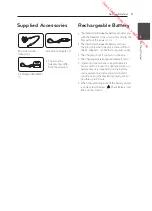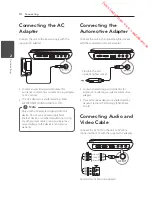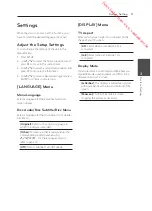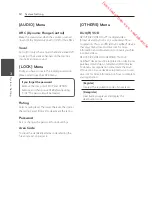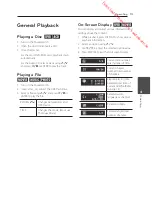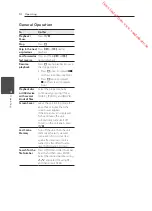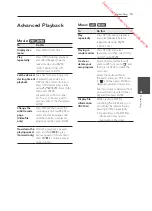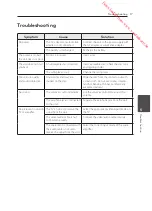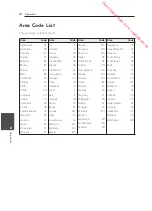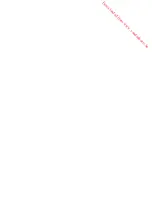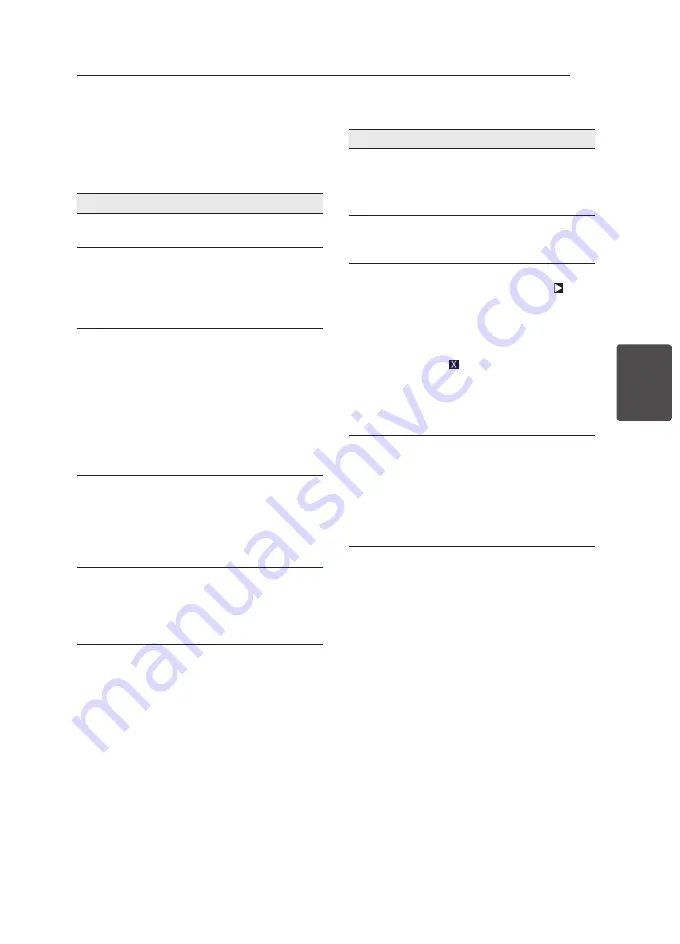
Operating
15
Oper
ating
4
Advanced Playback
Movie
ry
To
Do this
Display disc
menu
Press MENU. (DVD Only)
Play
repeatedly
Press OPTION during playback
and select [Repeat]. Select a
repeat mode using
A/D
.
• DVD: Chapter/ Title/ Off
• MOVIE: Track/ All/ Off
Set the desired
starting time of
playback
Searches for the starting point
of entered time code. Press
DISPLAY then select clock icon.
Press OPTION and enter a time
using
W/S/A/D
. Select [OK]
then press ENTER.
For example, to find a scene
at 1 hour, 10 minutes, and 20
seconds, enter “11020” and press
ENTER.
Change the
subtitle code
page
(Video file
only)
Press DISPLAY then select the
code page icon. Press
A/D
to
select another language code
until the subtitle is displayed
properly and then press ENTER.
Slow down the
playing speed
(Forward only)
While the playback is paused,
press and hold
U
to play
various speeds of slow motion.
Press
D/M
to continue play at
normal speed.
Music
tu
To
Do this
Play
repeatedly
Press OPTION during playback
and select [Repeat]. Select a
repeat mode using
A/D
.
(TRACK / ALL)
Playing in
random order
Press OPTION and select
[Random], and then select [ON]
or [OFF] using
A/D
.
Create or
delete your
own program
Select the desired file in [List]
and press
D
to move to “ “, and
then press ENTER to create the
music lists.
Select the undesired file in
[Program] and press
D
to move
to “ ”, and then press ENTER to
delete programmed music lists.
But, if you want to delete all from
programmed lists, select [Clear
All] and then press ENTER.
Display file
information
(ID3 TAG)
While playing a MP3 file
containing file information, you
can display the information by
pressing DISPLAY repeatedly.
y
Depending on the MP3 files,
information may not be
displayed on the screen.
Downloaded from www.vandenborre.be