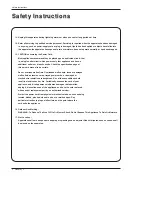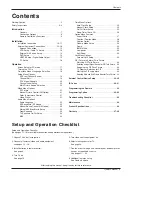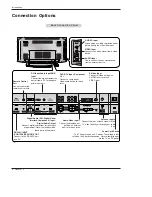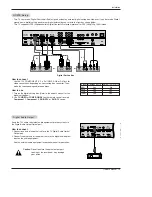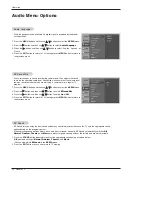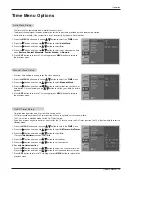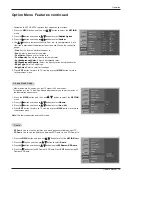Owner’s Manual 17
Installation
Operation
Operation
- Be sure to select the RGB-PC/RGB-DTV source before operation.
(For RGB-DTV input source, Position and Reset are available.)
- In DVI-PC and DVI-DTV input source, settings are not adjustable.
- You can manually adjust picture position and minimize image shaking for the PC input source.
1. Press the
ADJUST
button and then use
D
/
E
button to select
POSITION
,
CLOCK
, or
PHASE
.
2. Press the
OK
button and then use
D
/
E
/
F
/
G
buttons to make appropriate
adjustments.
• The
PHASE
adjustment range is -16 ~ +16.
• The
CLOCK
adjustment range is -30 ~ +30.
3. Press the
OK
button.
Adjustment for screen Position, Clock, and Phase
Adjustment for screen Position, Clock, and Phase
Screen Setup for PC mode
Screen Setup for PC mode
1. Press the
ADJUST
button and then use
D
/
E
button to select the
RESET
option.
2. Press the
OK
button and then use
F
/
G
button to select
Yes
.
3. Press the
OK
button
Initializing (Reset to original factory values)
Initializing (Reset to original factory values)
- To initialize the adjusted values
Close
POSITION
G
CLOCK
PHASE
RESET
Adjust
D
F
G
E
Close
POSITION
CLOCK
PHASE
RESET
G
Adjust
Initialize Settings