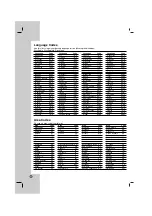Operation
Reference
Installation and Setup
Introduction
3
Introduction . . . . . . . . . . . . . . . . . .4-7
About the
Symbol Display . . . . . . . . . . . . .4
Symbol used in this Manual . . . . . . . . . . . . . .4
Notes on Discs . . . . . . . . . . . . . . . . . . . . . . . .4
Handling Discs . . . . . . . . . . . . . . . . . . . . . . .4
Storing Discs . . . . . . . . . . . . . . . . . . . . . . . .4
Cleaning Discs . . . . . . . . . . . . . . . . . . . . . . .4
Types of Playable Discs . . . . . . . . . . . . . . . . .5
Regional Code . . . . . . . . . . . . . . . . . . . . . . . . .5
Front Panel . . . . . . . . . . . . . . . . . . . . . . . . . . .6
Remote Control . . . . . . . . . . . . . . . . . . . . . . . .7
Remote Control Operation . . . . . . . . . . . . . .7
Remote Control Battery Installation . . . . . . .7
Installation and Setup . . . . . . . . .8-12
Setting up the Player . . . . . . . . . . . . . . . . . . . .8
DVD Player Connections . . . . . . . . . . . . . . . . .8
Video and Audio Connections to Your TV . . .8
Audio Connection to Optional Equipment . . .9
Displaying Disc Information on-screen . . . .10
Initial Settings . . . . . . . . . . . . . . . . . . . . . . . .10
General Operation . . . . . . . . . . . . . . . . . . .10
LANGUAGE . . . . . . . . . . . . . . . . . . . . . . . .11
• Menu Language . . . . . . . . . . . . . . . . . . .11
• Disc Audio / Subtitle / Menu . . . . . . . . . . .11
DISPLAY . . . . . . . . . . . . . . . . . . . . . . . . . .11
• TV Aspect . . . . . . . . . . . . . . . . . . . . . . . .11
• Display Mode . . . . . . . . . . . . . . . . . . . . .11
AUDIO . . . . . . . . . . . . . . . . . . . . . . . . . . . .11
• Dolby Digital / DTS / MPEG . . . . . . . . . . .11
• Sample Frequency. . . . . . . . . . . . . . . . . .11
• DRC (Dynamic Range Control) . . . . . . . .11
• Vocal . . . . . . . . . . . . . . . . . . . . . . . . . . . .11
LOCK (Parental Control) . . . . . . . . . . . . . .12
• Rating . . . . . . . . . . . . . . . . . . . . . . . . . . .12
• Password . . . . . . . . . . . . . . . . . . . . . . . .12
• Area Code . . . . . . . . . . . . . . . . . . . . . . .12
OTHERS . . . . . . . . . . . . . . . . . . . . . . . . . .12
• PBC . . . . . . . . . . . . . . . . . . . . . . . . . . . .12
• B.L.E. (Black Level Expansion) . . . . . . . .12
Operation . . . . . . . . . . . . . . . . . .13-16
General Features . . . . . . . . . . . . . . . . . . . . . .13
Additional Features . . . . . . . . . . . . . . . . . . . .14
Playing an Audio CD or MP3/WMA file . . . . .15
Programmed Playback . . . . . . . . . . . . . . . . .15
Repeat Programmed Tracks . . . . . . . . . . . .15
Erasing a Track from Program List . . . . . . .15
Erasing the Complete Program List . . . . . .15
Viewing a JPEG file . . . . . . . . . . . . . . . . . . . .16
Slide Show . . . . . . . . . . . . . . . . . . . . . . . . .16
Still Picture . . . . . . . . . . . . . . . . . . . . . . . . .16
Moving to another File . . . . . . . . . . . . . . . .16
Zoom . . . . . . . . . . . . . . . . . . . . . . . . . . . . .16
Rotating the picture . . . . . . . . . . . . . . . . . .16
Reference . . . . . . . . . . . . . . . . .17-19
Controlling other TV’s with the remote control .17
Maintenance and Service . . . . . . . . . . . . . . . .17
Language Codes . . . . . . . . . . . . . . . . . . . . . . .18
Area Codes . . . . . . . . . . . . . . . . . . . . . . . . . . .18
Troubleshooting . . . . . . . . . . . . . . . . . . . . . . . .19
Specifications . . . . . . . . . . . . . . . . . . . . . . . . .19
Contents
Summary of Contents for DV270
Page 20: ...P NO MFL36465753 ...