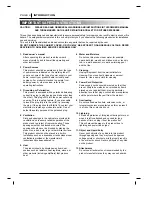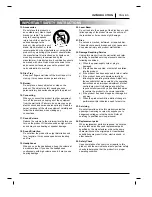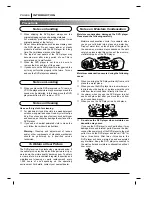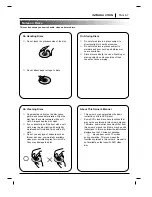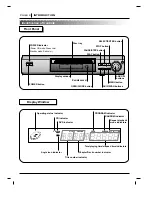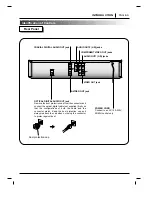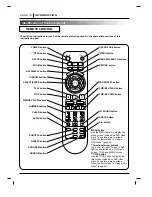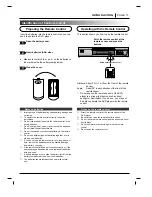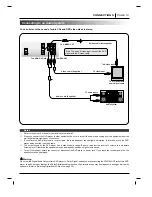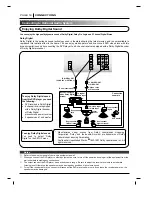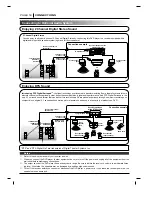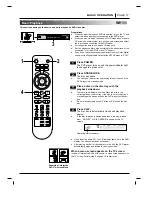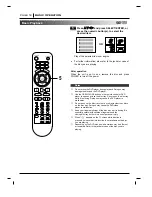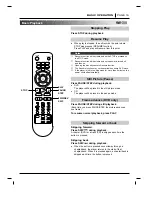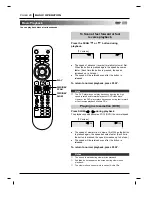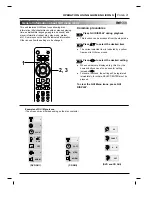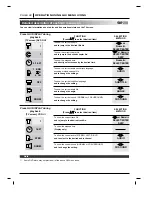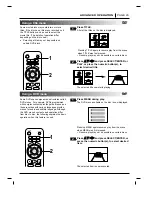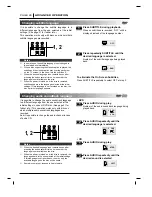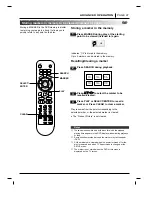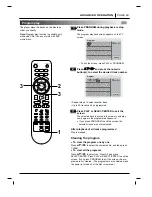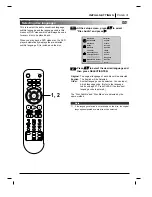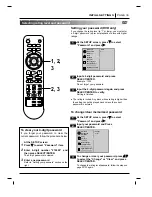PAGE 18
BASIC OPERATION
Basic Playback
Press
D
D
/
E
E
/
F
F
/
G
G
and press SELECT/ENTER, or
press the numeric button(s), to select the
desired item.
Play of the selected item now begins.
●
For further information, also refer to the jacket or case of
the disc you are playing.
After operation
When the unit is not in use, remove the disc and press
POWER to turn off the power.
❍
Do not move the DVD player during playback. Doing so may
damage the disc and the DVD player.
❍
Use the OPEN/CLOSE button on the remote control or DVD
player to open and close the disc tray. Do not push the disc tray
while it is moving. Doing so may cause the DVD player to
malfunction.
❍
Do not push up the disc tray or put any objects other than discs
on the disc tray. Doing so may cause the DVD video
player to malfunction.
❍
Keep your fingers well clear of the disc tray as it is closing. Be
especially careful with children’s fingers around the
closing disc tray as there is a risk of personal injury.
❍
When “
” appears on the TV screen while a button is
pressed, it means that this function is not available on the disc
you are playing.
❍
Depending on the DVD disc, some operations may be different
or restricted. Refer to the jacket or case of the disc you are
playing.
Notes
5
1
2
3
4
OR
POWER
OPEN/CLOSE
SETUP
TITLE
SCAN
SLOW
AUDIO
CLEAR
3D SOUND
SKIP
MENU
ZOOM
MARKER
SEARCH
SUBTITLE
ANGLE
REPEAT
A-B
PROGRAM
RANDOM
SELECT/
ENTER
RET
UR
N
GU
I
STOP
PLAY
PAUSE/STEP
DI
SP
LAY
5