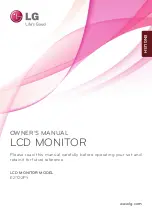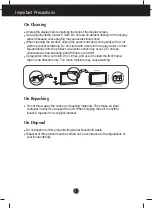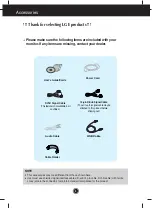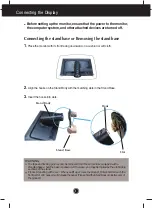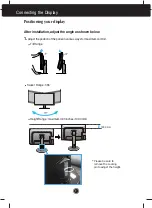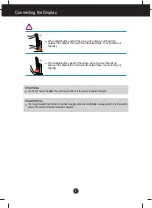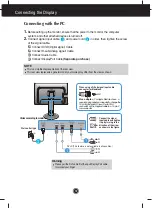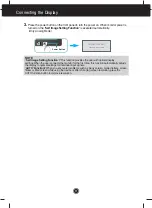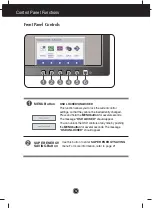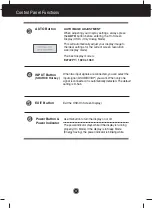Reviews:
No comments
Related manuals for E2722PY

QK-A016
Brand: Quark-Elec Pages: 2

DM-500
Brand: Tanaka Pages: 21

PlasmaSync PX-42VM1G
Brand: NEC Pages: 172

9'' TFT LCD COLOR MONITOR
Brand: Eonon Pages: 12

126390
Brand: ITI Pages: 6

PLVW1550IR
Brand: Pyle view Pages: 11

UDR744HD
Brand: Uniden Pages: 32

T6402CM
Brand: Farenheit Pages: 4

e2752She
Brand: AOC Pages: 61

VM3252-2
Brand: VTech Pages: 2

BM354S
Brand: Rydeen Pages: 5

DM-F65A/R-R10
Brand: IEI Technology Pages: 121

Stily
Brand: vivocare Pages: 120

XG85-XG135LC - 1
Brand: NEC Pages: 136

71624
Brand: Fisher-Price Pages: 16

XL21
Brand: Gil Brothers Technology Pages: 12
VXD-P44UWHD
Brand: voxicon Pages: 11

BABYTOUCH 29763Z
Brand: Summer Pages: 12