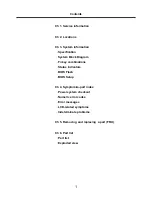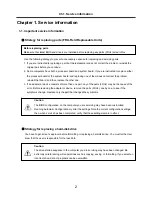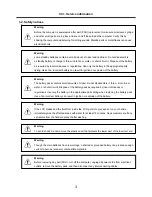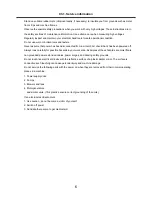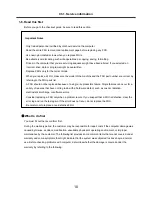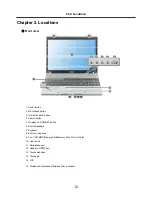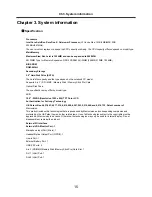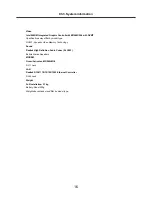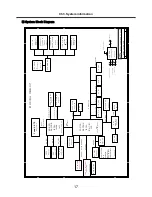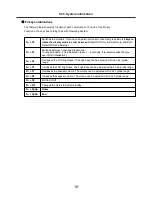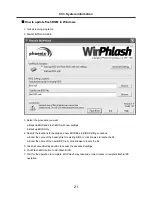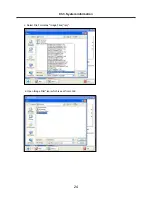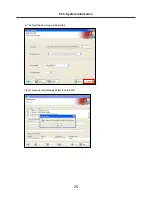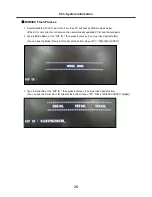Summary of Contents for F1
Page 1: ...0 Service Manual F1 LG Electronics ...
Page 15: ...14 Ch2 Locations Rear view 1 Fan 2 Security Key Hole Kensington Lock Hole ...
Page 56: ...55 Ch5 Removing and replacing a part ...
Page 58: ...57 3 Remove the Memory Module Ch5 Removing and replacing a part ...
Page 63: ...62 Ch5 Removing and replacing a part ...
Page 65: ...64 Ch5 Removing and replacing a part ...
Page 67: ...66 3 Remove the Keyboard Ch5 Removing and replacing a part ...
Page 69: ...68 3 Remove the Button Sub Board Ch5 Removing and replacing a part ...
Page 72: ...71 4 Remove the Display Module Ch5 Removing and replacing a part ...
Page 76: ...75 5 Remove the Main Board Ch5 Removing and replacing a part ...
Page 86: ...85 8 Disconnect the LCD Cable and the Inverter Connector Ch5 Removing and replacing a part ...
Page 92: ...91 NBATM NCVRB NCVRH NHDD1 NRUBS NSCR1 ...
Page 93: ...92 NODD1 NMEM1 NLAN1 NMDM1 NFAN1 ...
Page 94: ...93 NKBD1 NCPU1 NMCP1 NSPK1 NSPK1 NMLB1 NSUBU NSETR NCAPH NCABM NCAB3 NRUBR ...
Page 95: ...94 NCSEK NANTL NANTR NBRKR NSCR2 NCAB1 ...
Page 96: ...95 NSUBB NCSEB ...
Page 97: ...96 NBRKH NCSEF NHNGL NHNGR NSETR ...
Page 98: ...97 NSETF NCSER NLCD1 NNVE1 NCABN NCABL NPLTL ...
Page 99: ...98 NBRKL NBRKL NBRKL ...